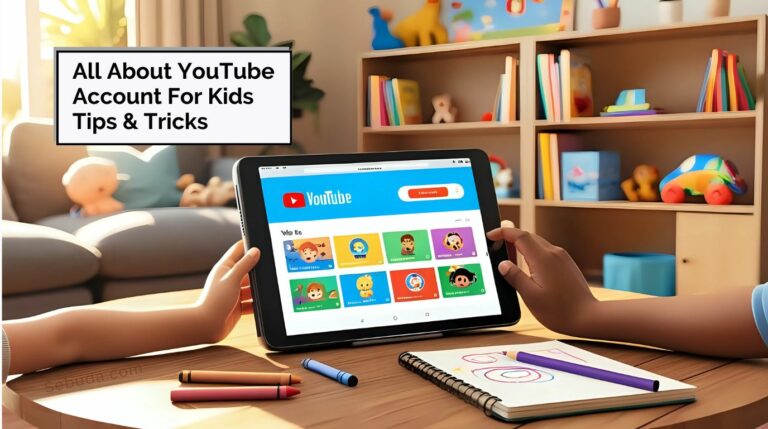Table of Contents
ToggleIntro
What will you do when your children nag and want to access YouTube for an enjoyable time, and then your mind is occupied with various concerns for your children’s well-being?
Without fail, parents are most sensitive to social media issues because of exposure to inappropriate or potentially harmful content.
Having a YouTube account for kids is a massive opportunity that not only brings them entertaining moments but also opens up a world of a safe and age-appropriate environment to discover their talents and interests by considering engaging with content on the platform.
So, privacy on YouTube, as well as children’s mental health, are the two biggest elements that help parents take the right path on this popular channel.
Not only is YouTube the second most popular training social media in the world, but it also has the best solutions that cover the age limitation to customize the content, bring children peace of mind, and improve ideal growth conditions.
How YouTube Kids works
There is a large amount of diverse video content in the YouTube Kids app that can engage and help your children have healthy mental moments in the fast-growing online world.
But the most significant matter that makes this service more popular among parents is the remote controllability over the types of content via the family link.
Using this feature enables you to manage your child’s YouTube Kids account. Here are a few settings you can do it:
- Setting or changing the level of access of kids to the app
- Enabling the app’s search feature for your kids
Remember that the YouTube Kids app is the only place to adjust some settings, like sound and casting. Go over the YouTube Kids Parental Guide for more information.
Why parents do not like to make YouTube accounts for kids?
Normally, parents do not prefer to see their children spending time on social media platforms since it has a big disadvantage on their mental health and leverages bad physical habits.
But how about improving their talents and showing their skills in a variety of fields they are good at?
This opportunity speeds up your child’s digital skills as well as demonstrates their creativity. Now, with the emergence of YouTube Kids, your child can experience a safe and educational atmosphere on this platform to improve their self-confidence and raise their abilities to make a bright future of progress and growth.
What are the pre-requirements of making a YouTube account for kids?
Pre-requirements are important because they influence leveraging a healthy social media atmosphere. If you figure out and follow the prerequisites in setting up a kids’ account, then you can get more efficient results that protect your kids’ peace and be witness to maximizing their performance on the platform.
· Age Limitation:
The minimum age to sign up for a YouTube account is thirteen years old. otherwise, smaller children can ask their parents to set up a YouTube Kids account.
· Parental Supervision:
The creation and ongoing monitoring of a child’s YouTube account should be supervised by parents or legal guardians. To do this, you must monitor your child’s online activity, set up parental controls, and choose age-appropriate content.
· YouTube Kids App:
You might want to look into downloading the YouTube Kids app; it’s tailored to kids and provides a hand-picked collection of videos that are suitable for their age group. When compared to YouTube’s main platform, this app offers more parental controls and safety features.
· Setting Up Parental Controls:
Make sure you’re familiar with the YouTube Kids app and YouTube’s parental control options before you set them up. Parents can control their children’s account choices, set time limits, and limit access to specific kinds of content through these settings.
· Educating the Child:
Child development is everything for parents but awareness plays a crucial role in getting familiar with and raising your kids about how to be safe and get along with the online world. Guide them to always use caution when engaging with strangers online, to report anything that seems fishy, and to never download anything from an unknown source.
How to Make a YouTube Channel for Kids
Cover the below steps to create your kids an account to watch their appropriate age videos as easily as possible. Here, you can make a profile and get more parental control.
- For those children below 13 years old, create a Gmail to make a YouTube account and access videos.
- Open YouTubekids to sign in as a parent account and create a profile for every kid.
- Click on Next
- Create a profile and get more parenting controls by logging in with your YouTube account. You can skip this step if you don’t want to sign in.
- Review the important Privacy Information for Parents and agree with the Parental consent and law. Then click next at the bottom of the page.
- Enter your Gmail password and click on Next.
- Fill in the kids’ first name, age, and Birth month.
- Now, Recommended content settings for your kid appear on the next page
- In this step, you have to choose the preschool (age 4 and under), Younger (5-8), or older(9-12)
- Now, you can either select Turn Search on or Turn Search Off.
Note: If you enable search on YouTube Kids, your child can browse the millions of videos to find ones that pique their interest.
Turning search off restricts your child to just watching videos from verified channels on YouTube Kids. Video searches are not accessible to your child. Your kid could stumble onto something you’d like them not to see. We can quickly review this content if you want to flag it.
- Now the profile is created, you have two options in this step: add another profile or click Next.
- If you choose Next, you can go to ‘Edit profile’ to set up a secret code with your kids’ profile name. This code prevents other kids on this device from accessing that profile. You can reset the code at any time.
- Now, after clicking on Next, Tap on Done below the screen
With the Parent features, you can do such actions to monitor the kids’ activities:
- You can click the Lock icon to change the kids’ profile settings or open the parental guide.
- You can click on the menu( vertical three- -dots) to block and report videos.
- After your child has watched some videos, click on the profile icon to see what they’ve watched.
- Now the app is ready to use, click on Let’s Go.
How to change your YouTube Kids Settings
The first pre-requirement to change your YouTube kids settings is to install the kids’ app and then go through the other steps from your own device.
- Open the family link on your device.
- Choose your child
- Follow this route on the settings card: Manage settings >More > YouTube Kids.
- Under YouTube Kids Settings, you can manage the kids’ account by accessing such permissions by tapping on Edit:
- To update content level settings
- Turn Search on or off
- Block or Unblock videos for an account
5. Head over to the left sidebar of the YouTube homepage and click on Select My Channel to create a YouTube channel.
Note: This is where people can choose the name that will go with their YouTube channel. For kids, don’t use their real names because everyone who watches the movies will see them.
6. Now, set the privacy settings to limit your kids’ access to YouTube videos.
In this step, you can choose some specific channel to let your children engage with them and turn off public visibility by adjusting the privacy settings.
Note: When you set a channel to private, only those you invite can see the videos; when you set it to unlisted, only people with the specific links to the videos may see them.
Valuable Tips for Keeping Kids Safe Online
- Set or edit for Privacy Reasons
You can set privacy on YouTube Kids to protect your personal information when uploading videos to YouTube. Otherwise, the privacy settings of your channel determine who may see and hear your child.
In this situation, you need to make sure your child does not share their face in videos. What this means is that kids can narrate Minecraft games, sports, and stop-motion animation shows with ease, and they can even perform with stuffed animals or puppets as voices.
- Get to the top of their viewing list
Always keep an eye on what your child posts online. Although it may be a pain, you must ensure that your children are not inadvertently disclosing any personally identifiable information (such as their school or residence).
- Set Time Limits for Recording
Keep your child’s recording sessions short. It means that allocating 30–60 minutes is the sweet spot, just like with any other screen time.
Conclusion
The risk of child mentality is really important nowadays to help them experience a great lifestyle and remember their childhood memories with a sweet learning space. That’s exactly why it pays to make a YouTube account for kids knowing its requirements and setting rules via parental control. So, covering and following how to set up and manage your YouTube account for kids is the best solution to overcome the obstacles of child online learning development that cater to the unique needs and circumstances of getting involved with social media tips and tricks.