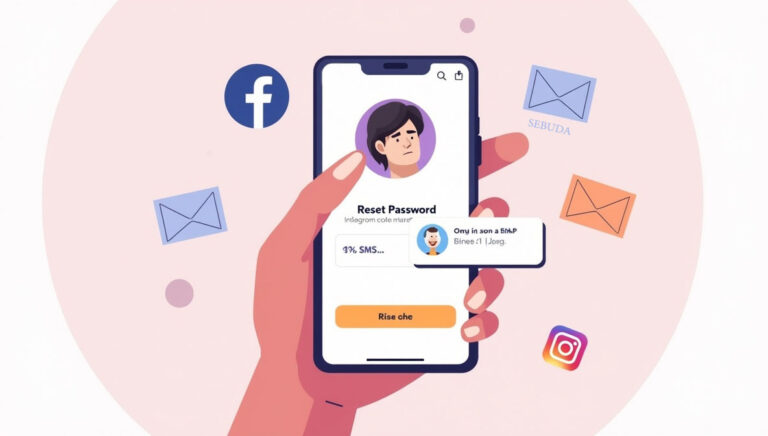It might happen in the most recent days that we have deeply drowned in a backlog of work or found ourselves in some cases where we are in a rush to log in to our Instagram account from any other device for multiple reasons.
It sometimes occurs that you log out of your Instagram account and need to re-login to test whether it works well or not.
However, a complex password or multiple Instagram accounts might make it difficult to log in as easily as possible.
You want to enter your Password on the fly and log in to your account, but you see that the Password does not match. Such a frustrating situation!
You have set a complex password and might get confused with the few words and numbers mostly used for your social media accounts. Actually, you forgot your Instagram password.
If you locked out of your Instagram account? Here’s How to recover your forgotten Password.
Table of Contents
ToggleHow to Reset Your Forgotten Instagram Password on Android &iPhone?
sIf you’ve forgotten your Instagram password, you can easily reset it by following these steps to recover it on any device, including Android, iPhone, and computer, from instagram.com.
-
Reset Your Password Using Email
If you have access to the email address of your Instagram account, you can easily reset your current Instagram password and log in to your Instagram account within a few minutes.
In this method, you can recover your Instagram account using the code, not change your Instagram account password. After logging into your account, you can re-create your Instagram password.
- Open your Instagram account.
- Under the Username and Password box, tap on Forgot Password?
- You can enter your username/email or phone number on the Find Your Account page.
- You can enter your username, email, or mobile on the Find Your Account page.
- Click on Continue.
- You will receive a code to your email address; enter that code to confirm your account.
Note: if you do not receive a code, you can tap on Can’t reset your Password? Written in blue
- Now, choose your Instagram account and click on Continue
- On Create a new password, enter a new password with at least 6 letters and numbers.
- Now you can log in to your Instagram account with the new Password.
-
Reset Your Password Using Phone Number
The second method to reset your forgotten Instagram account password is to use your phone number. Using your phone number as a login credential on Instagram is really fast and simple. Here is how:
- Open your Instagram account
- Tap on Forgot password? On your (iPhone or Android) device
- Tap on Next
- Enter your phone number linked to your account
- A temporary code will be sent to your phone in a few seconds by text message.
- Enter the temporary code in the textbox to log back into your Instagram account.
-
Log in using Your Facebook Account
The last method you can benefit from to recover your Instagram account is using your Facebook account.
If you sync both your Facebook and Instagram account, you can use your Facebook credentials to access both accounts.
- Launch your Instagram app
- Tap on Login with Facebook, Written in blue
How to Recover Your Forgotten Instagram Password from Computer
- Open Instagram’s Reset Password page
- On the login screen, tap Forgot password above login.
- Enter your username, phone number, or email.
- Tap next
- A link will be sent to your email address, or a temporary code will be sent to your phone.
What to do if you Forgot Instagram Password while you are logged in?
- Open your Instagram app
- Navigate to your Profile
- Tap on the three horizontal lines menu
- Tap on Accounts Center
- In the Account Settings section, Tap on Password and Security
- In the Login & Security section, tap on Change Password
- Select your Instagram account
- On the Change Password page, tap on Forgot your Password?
- A link will be sent to your email inbox.
- Go to your Email or Gmail inbox and find the Instagram Reset your Password email.
- Tap on the Blue button to Reset Password.
How to change your Instagram password on the mobile app?
Here is a long but simple instruction to change your Instagram password inside the app.
- Open your Instagram app
- Navigate to your Profile
- Tap on the three horizontal lines menu
- Tap on Accounts Center
- In the Account Settings section, Tap on Password and Security
- In Login & recovery section, tap on Change Password
- Select your Instagram account
- On the Change Password page, enter your current Passwords
- Type the New Password
- Re-type new Password
- Tap on the Change Password Blue button
- A link will be sent to your email inbox.
- Go to your Email or Gmail inbox and find the Instagram Reset your Password email.
- Tap on the Blue button to Reset Password.
Conclusion
If you forget your Instagram password, you can easily reset it and access your Instagram account by following one of the three methods mentioned. You can do it from any device and by following the necessary instructions. The important note is to have an accessible email address, a phone number, or a Facebook account; if you access one of them all, the process goes smoothly.
Learn about how to recover your forgotten Instagram password using 3 easy methods on any device. Having an Email address, Phone number, or Facebook account is the