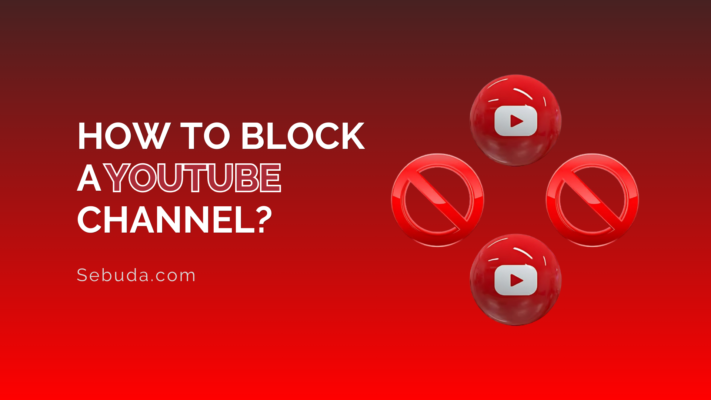YouTube is the second most popular search engine in the world, and it has become popular due to its valuable and professional training videos and tutorials.
Thousands of content categories on YouTube could attract and engage people with diverse content to subscribe and stick to their favorite channels, but going into detail, as a business owner, you might find yourself at a crossroads on how to maintain your YouTube presence and brand image when coming across hateful or toxic comments, inappropriate videos, or suspicious users.
Or, as a YouTube user, you might get lost or become bewildered by low-quality or clickbait content that annoys you, or maybe their videos don’t fulfill your requirements and do not deserve your attention.
So, There’s no better time than now to figure out how to block someone on YouTube to stand in good stead.
If you believe this action can help you have peace of mind to better focus on your YouTube brand channel or your YouTube surfing, here’s how to block other YouTube accounts and channels.
Table of Contents
ToggleCommon Reasons to block Youtube accounts
Before getting involved with the primary purpose of blocking someone, it is essential to know that when you block someone on YouTube, you no longer let them leave comments on your posts; however, if you own a public YouTube channel, they can still watch your videos.
The main thing that goes after blocking YouTube accounts is that the annoying comments will disappear after 48 hours, and you will not see the stain of the harness on your YouTube channel that you make money online from.
Here we gather important reasons of blocking certain users or channels on Youtube:
- Invading someone else’s privacy or making them feel unsafe.
- When people consistently use bad words in comments on the creator’s postings.
- Instances where viewers insult or otherwise negatively critique the creator’s videos.
- Making the Brands’ personal image negative or shaming by using inappropriate words under their posting.
- Racist, sexist, and otherwise insulting comments left by viewers on content creators’ posts.
- What if someone’s nasty words make the artist feel insecure?
In the event that the author feels threatened by some remarks - When someone makes comments that hint at an attempt to stalk the creator
- Remarks that influence well-being and tranquility of mind
Embarrassing, offensive, and inappropriate remarks
That moment when someone tries to flood the comment section of the creator
When people intentionally mock the creator through trolling
When obscene content is promoted in the creator’s comment area.
In the event that comments promote religious bigotry and hatred,
Advocacy for a certain political cause through the creator’s own posts
When people’s opinions violate Guidelines for Contributing to YouTube
Different Ways to YouTube Block Account
If you come across a person who doesn’t follow the platform’s rules, ethics, or interactions, or if you just don’t want to watch their videos due to the mentioned reasons, you can block them right away. Additionally, if they are harassing you or your friends or making derogatory remarks, it doesn’t take much to take this step.
Here, we introduce three ways, depending on your device:
Using the Mobile Application
- Sign- into your YouTube account and type the Youtube handle in the search bar.
- The profile will appear on the search result; click on it to enter the channel.
- The profile contains Home, Videos, Playlists, Community, Channels, and About tabs. You will see three dots in the top right corner of the profile. Hit on the three dots.
- The second option is Block; chooseit and tap on the Block user.
- Confirm it and block the user.
Using the DeskTop
You can go through the following steps when you want to access YouTube via a web browser or desktop.
- Open your web browser and navigate to your YouTube account.
- You can search for the YouTube username in the search bar or find offensive comments and click on the profile name to reach their profile.
- When the profile comes up in the search box, click on it
- Choose the About tab beside the other tabs
- Click on the Flag on the right-hand and tap on Block user
- Now click on Submission in the appearing pop-up and block the user
Using the Creator Studio
If you want to block a particular YouTube channel from commenting on your videos for any reason, you can do it using the Creator Studio.
- Find or copy the URL of the YouTube channel you want to block
- Copy the link and navigate to your YouTube channel
- Click on YouTube Studio
- From the left sidebar in the Studio page, choose Settings
- A window appears; choose Community; here, you see two options above the window
- Scroll down the window, and in the Hidden Users section, paste the channel URL you had copied the link to.s
- Click on the Save icon to finish this process.
Conclusion
Blocking someone on YouTube has various reasons, and everyone can do it by following the above steps. Marketing your business on YouTube can undergo different challenges, and getting rid of the trolls that bother you in any way is the easiest action you can do by blocking someone.
This block action not only preserves your brand authority on the YouTube platform but also minimizes the risk of a negative impression on your YouTube monetization.
Also, it might happen that after watching a YouTube video, you are getting bombarded with suggestions for further content from the particular channel. However, if you dislike the content? Why not leave it behind? So, block the channel and enjoy YouTube to a new level.