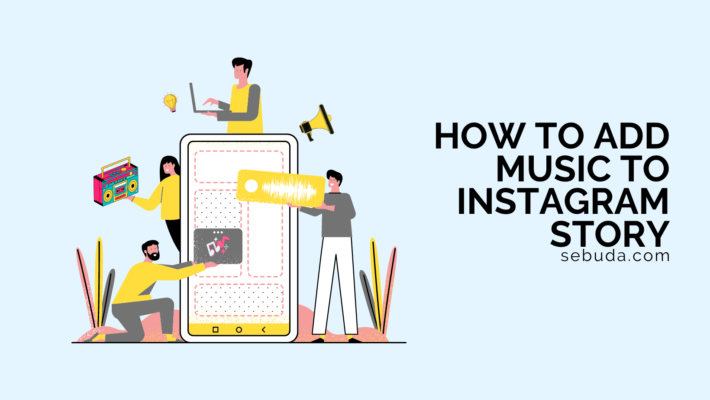Want to make a ground-breaking experience to liven up your target audience? What about a piece of soulful music playing in your Instagram story background?
Content is king; the king needs to connect with the audience using different ways. If the king cannot capture the audience’s attention and get closer to them, content is nothing.
Instagram is one of the most visually appealing content apps that gather the best and most compelling features to help marketers or content creators come up with creative ideas.
Adding music to your Instagram story is one of them that enables you to express yourself and engage your followers.
Let’s share your thoughts, feeling, and moods using the soundtrack on your Instagram stories. Here is a step-by-step guide to help you how to add music to an Instagram story with different methods.
Table of Contents
ToggleHow to add music to your Instagram Story?
The first and easiest way to add music to an Instagram story is the Instagram app. However, learning how to add music to your Instagram Story is a good idea to explore Instagram Story Downloaders to save and cherish those musical stories anytime.
1. Navigate to your Instagram app.
2. Tap on your profile picture icon at the top left corner of the screen.
3. Tap on Camera at the top left-hand corner. OR select the video or picture from your camera roll by tapping on Photos or Videos.
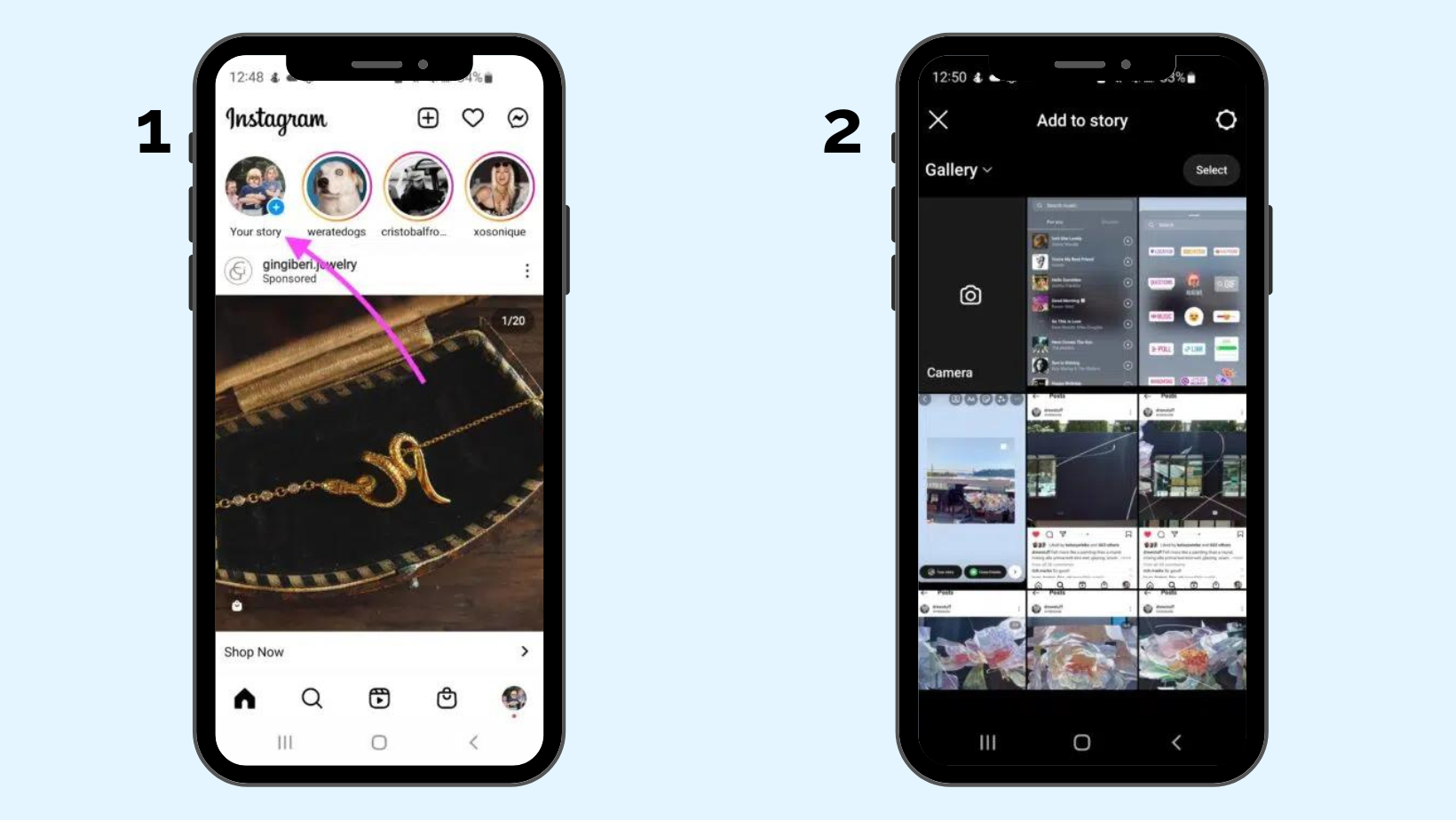
4. Select the photo/video you want to add music.
5. Now, Tap the smile sticker button at the top of your chosen video or picture.
6. Tap on the Add Yours Music
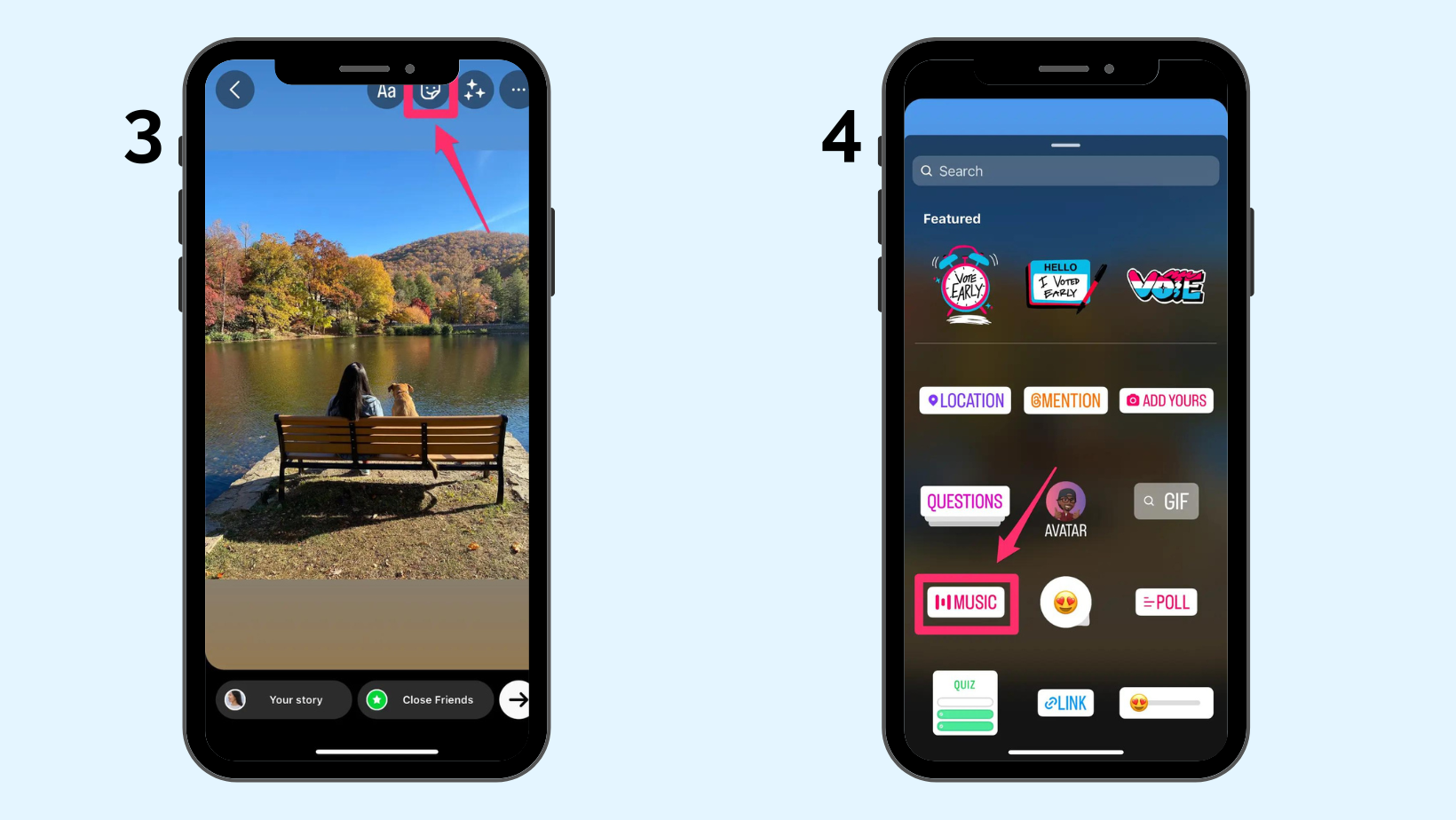
7. Tap on the Add Music to access to music library
8. Select a song from For You, Moods, and Genres
Note: Using Instagram library music helps you browse numerous song names or song albums and find the most suitable song that fits your story moment.
9. Instagram will automatically select the part of the song that is popular and most appropriate, usually a part of the song’s chorus.
10. You have the option to change which part of the song is selected just by scrolling the shape, either left or right.
11. The song contains lyrics; these will pop up here when you select a part to make it a little easier to find a perfect snippet.
12. After you’ve made your desired selection, additional options exist to show the song lyrics within your Story, or there are some album artwork options, too.
13. If you decide to include lyrics or album artwork, there are some additional options here that you can tap to change the color of the text or a little dancing avatar of yourself.
14. Tap on Done at the top right corner of the screen.
15. Finally, you can tap on Your Story or Close Friend to share your Story with your close friends list or all your followers.
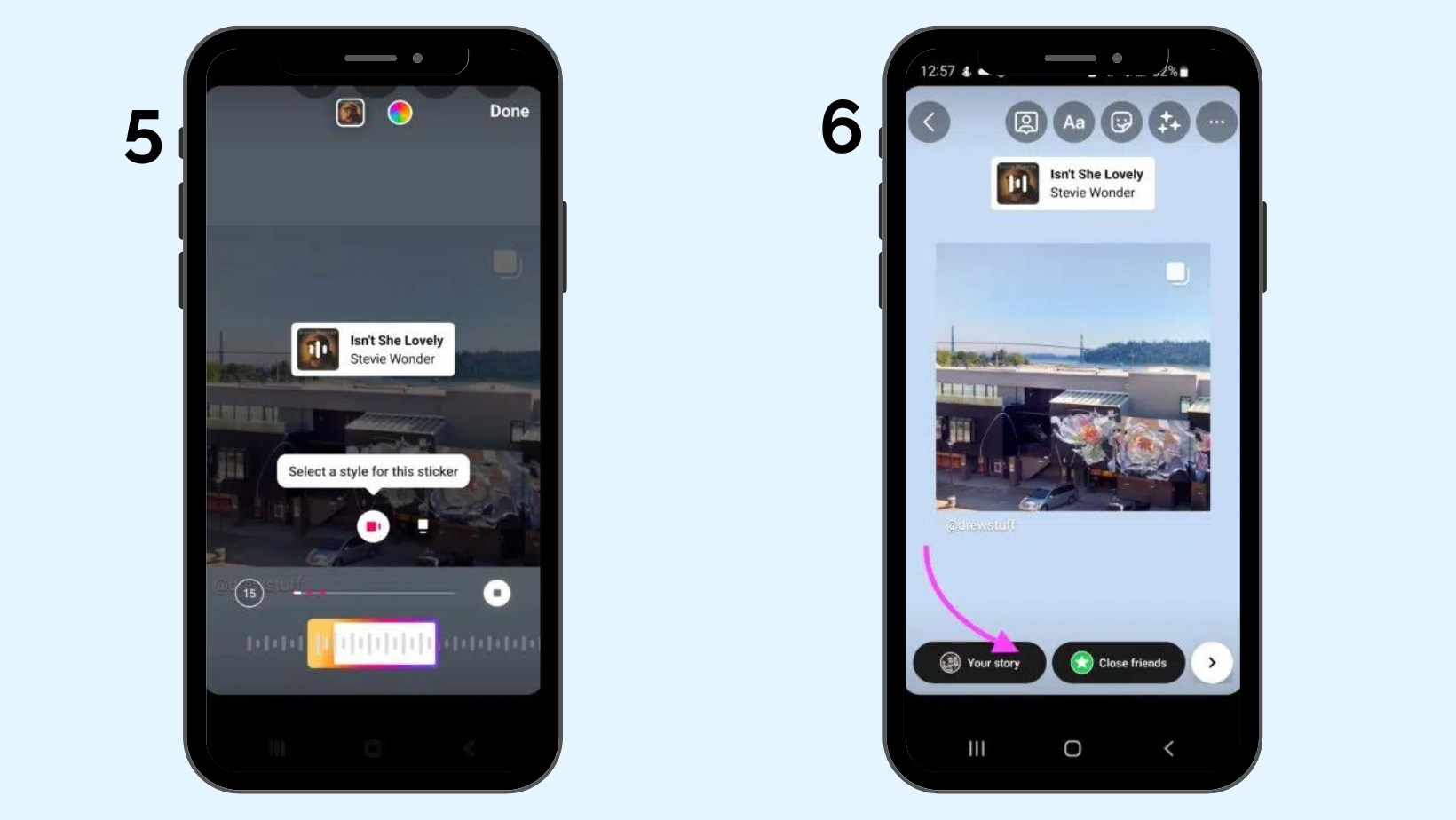
Why won’t Instagram let me add music to my Story?
Sometimes, you might follow the steps above to add music to your Instagram story but can not find the sticker. Instagram might not let you add music to your Story for multiple different reasons.
1. Instagram bug
The most common issue occurs due to the Instagram app bug or glitch. In this way, you should log out of your Instagram account and login it again. If this solution works, you can restart your device and check whether the music sticker appears or not.
2. Region limitation
When the music on Instagram story feature first roll-out, only it was accessible to a number of countries, including Australia, New Zealand, France, Germany, Sweden, the UK, and the US. And little by little other countries added to this list.
So, if the music sticker is unavailable in your country, there is not much you can do now other than wait patiently.
3. Microphone Access Problem
You may not have permitted Instagram to access your device’s microphone; therefore, you won’t be able to add music to your Instagram story. It is recommended to check your app settings and enable microphone access for Instagram.
4. Instagram app version
Ensure that your Instagram app is updated to the newest version. To do that, navigate to your app store and search Instagram to see if the Update button appears next to the app icon.
5. Sharing a branded content ad
If you share a branded content ad, your Instagram account may have been restricted for copyright violation.
Instagram has strict rules around copyright infringement; if you ignore infringing other people’s copyrights, your account might get flagged under copyright protection.
Common ways to add music to Instagram story
Except for the Instagram app, you can benefit from other apps or ways to add music to your Instagram stories. Here is the step-by-step of each app.
-
How to add music to an Instagram Story with Apple Music
Apple Music is another popular music and video streaming service that access you to access millions of songs, videos, and playlists in different types and genres.
- Open the Music app on your iPhone or iPad.
- Find the song or album you want to share on your Instagram story
- Now, tap three dots in the top right corner of the app and choose Share Song.
- A list appears; swipe right to the list and choose Instagram.
- At this step, your Instagram story is created
- share your music Story on Instagram by clicking on the Right icon.
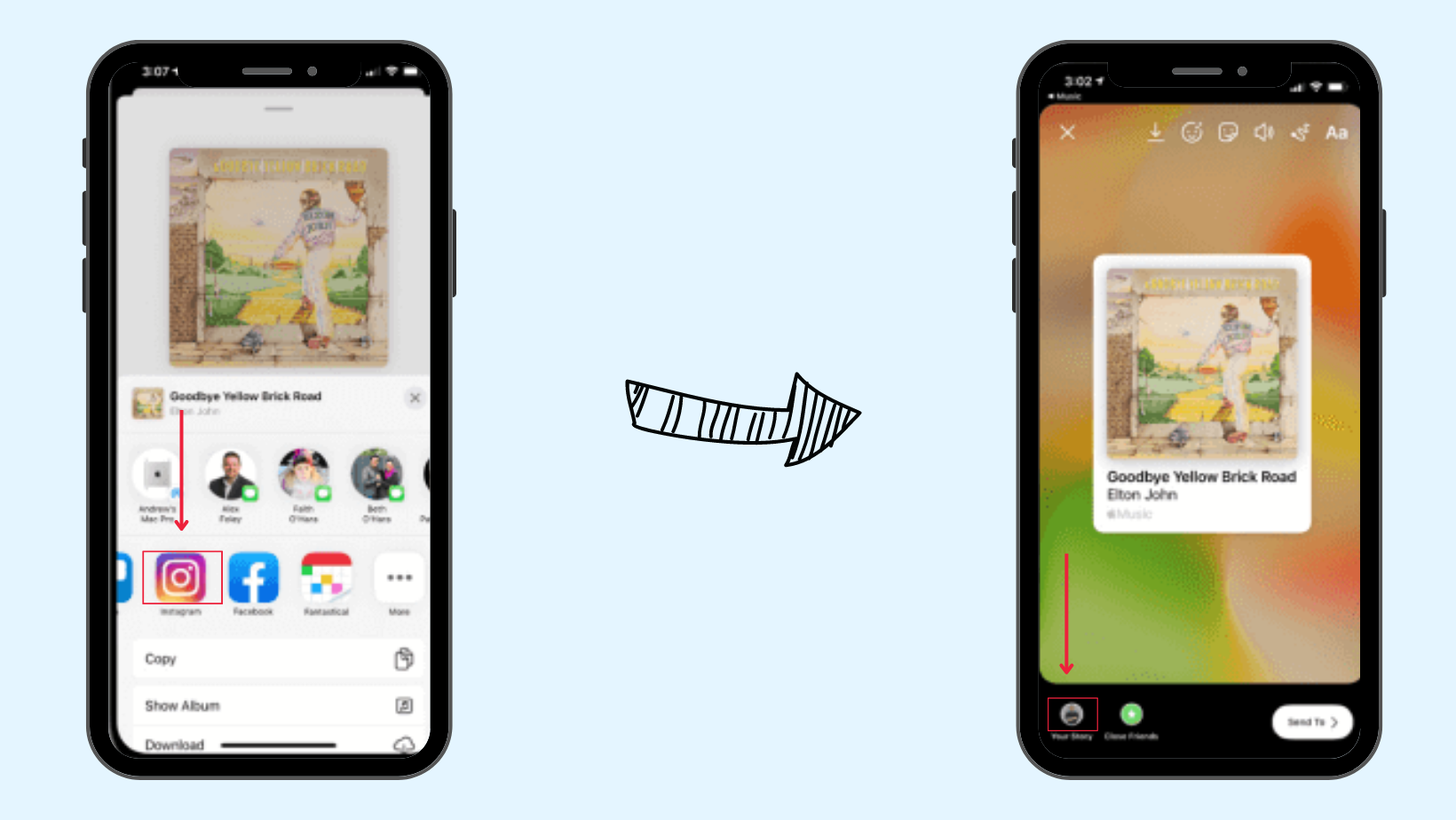
-
How to add music to an Instagram Story with SoundCloud
SoundCloud is an online music-sharing website and platform that allow its users to upload, share, and promote their original sounds.
- Open your SoundCloud on any device.
- Login to your account
- Tap on the Search icon located in the center button of the app
- Type the song name and find it
- Tap on the Three-dots menu next to the song you like to share on your Story.
- You will see four options to share; click on the stories.
- It’ll open your Instagram story page automatically.
- Set the place of the song everywhere on the story page.
- Tap on the Smile face sticker at the top of the story page.
- Tap on the music sticker in this palette to add the logo and song title.
- Select the time of the music that you want.
- Tap on the right button to share the Story with your close friend or all your followers.
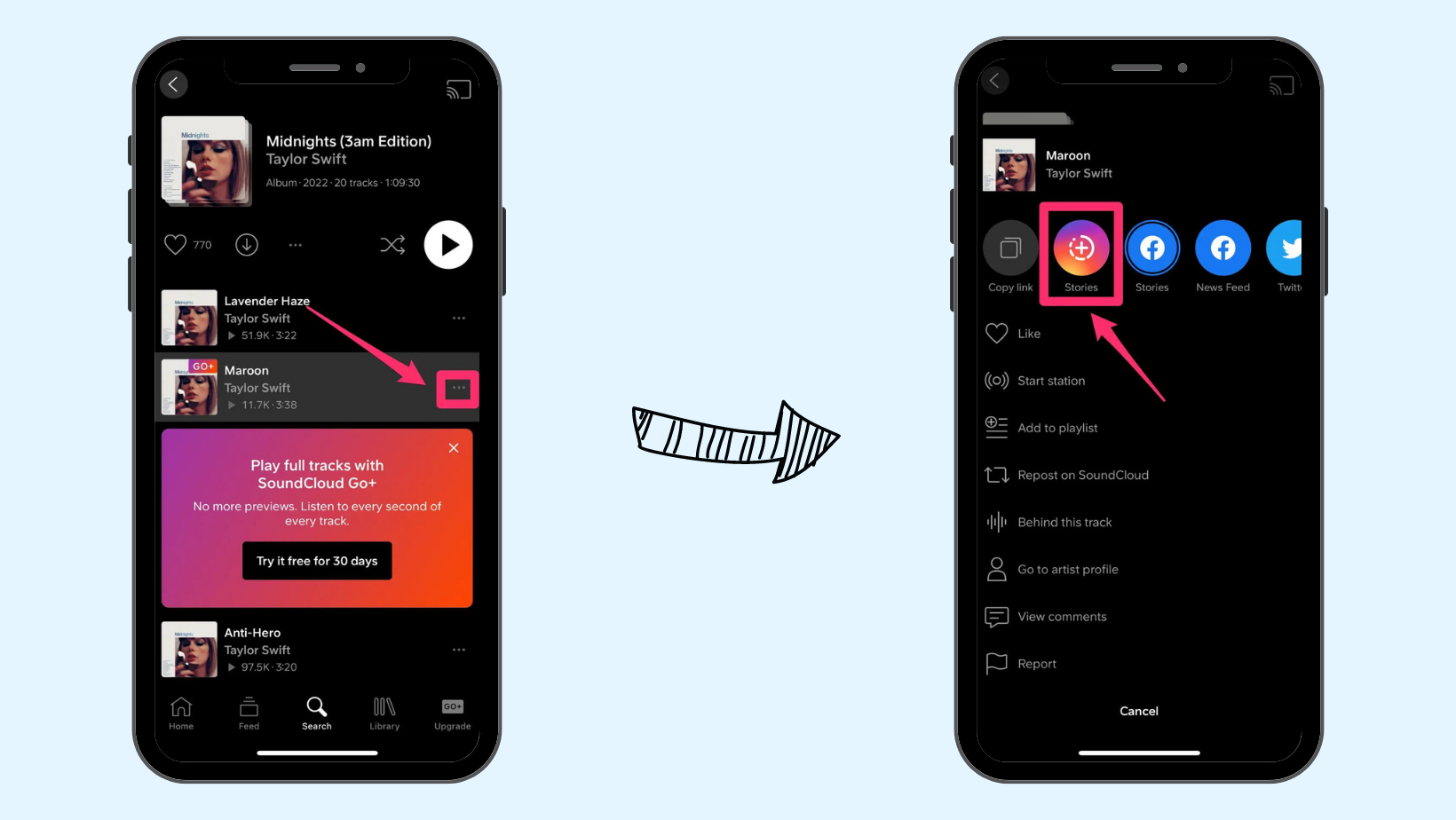
-
How to add music to an Instagram Story with Shazam
Shazam is usually used to analyze the tunes you are probably already listening to or reading. You can even make the app play music – and add it to your Instagram story.
- Open your Shazam app on your device
- Sign in with Google or with Email
- Swipe left and tap on the Search icon
- Identify the song you prefer to add to your Instagram story.
- Then tap on the ellipse in the top right corner of the Shazam app.
- Then tap Share and Instagram Stories, which will open up the Instagram app.
-
How to add music to an Instagram Story with Spotify
- Open your Spotify app and find the music you want to share
- Click on the song that you want to add.
- Below the music, tap on Share or Upload button
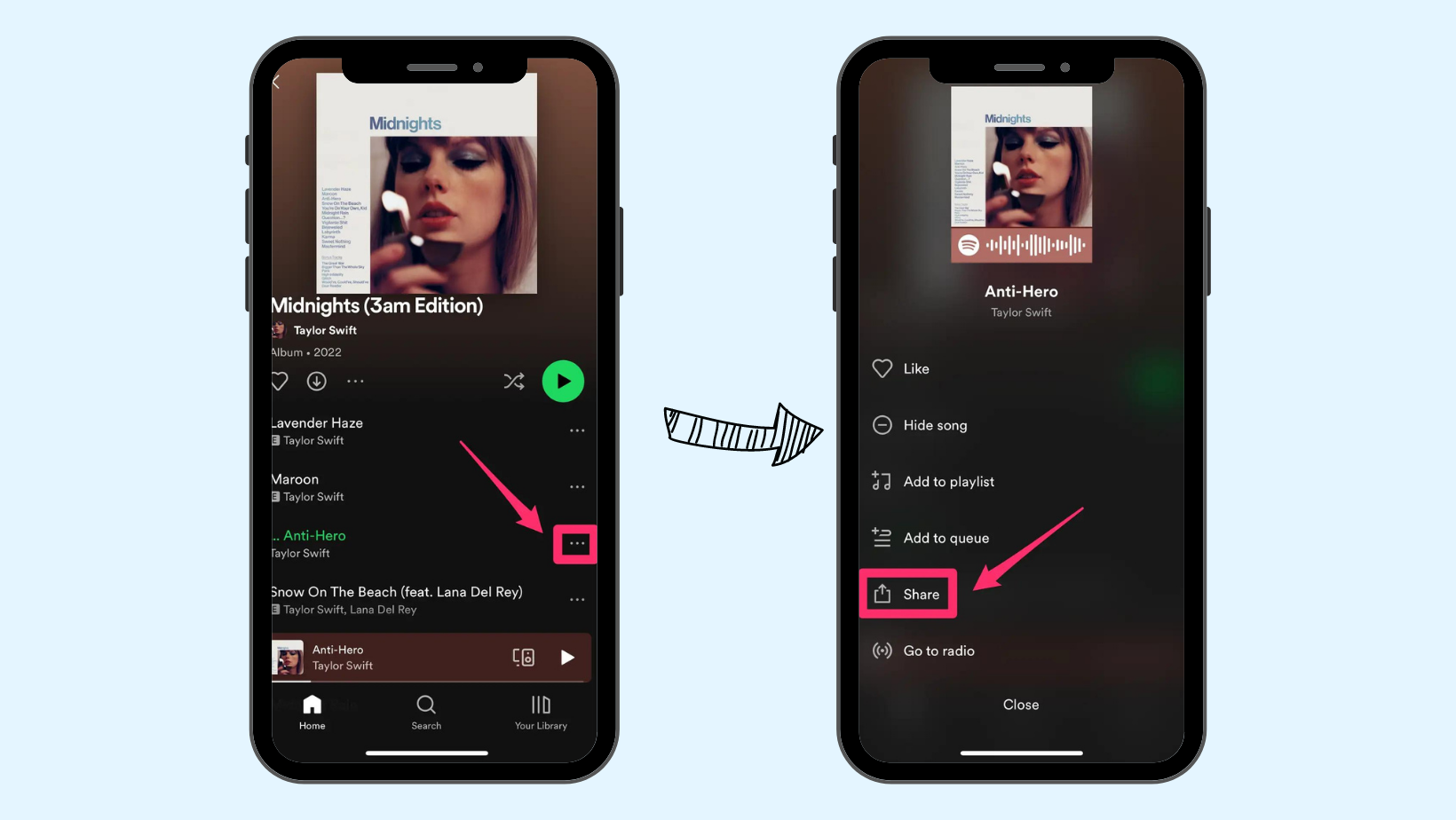
4. Then, several social media apps appear; choose Instagram Stories.
5. Automatically, Spotify adds this song to your Instagram story
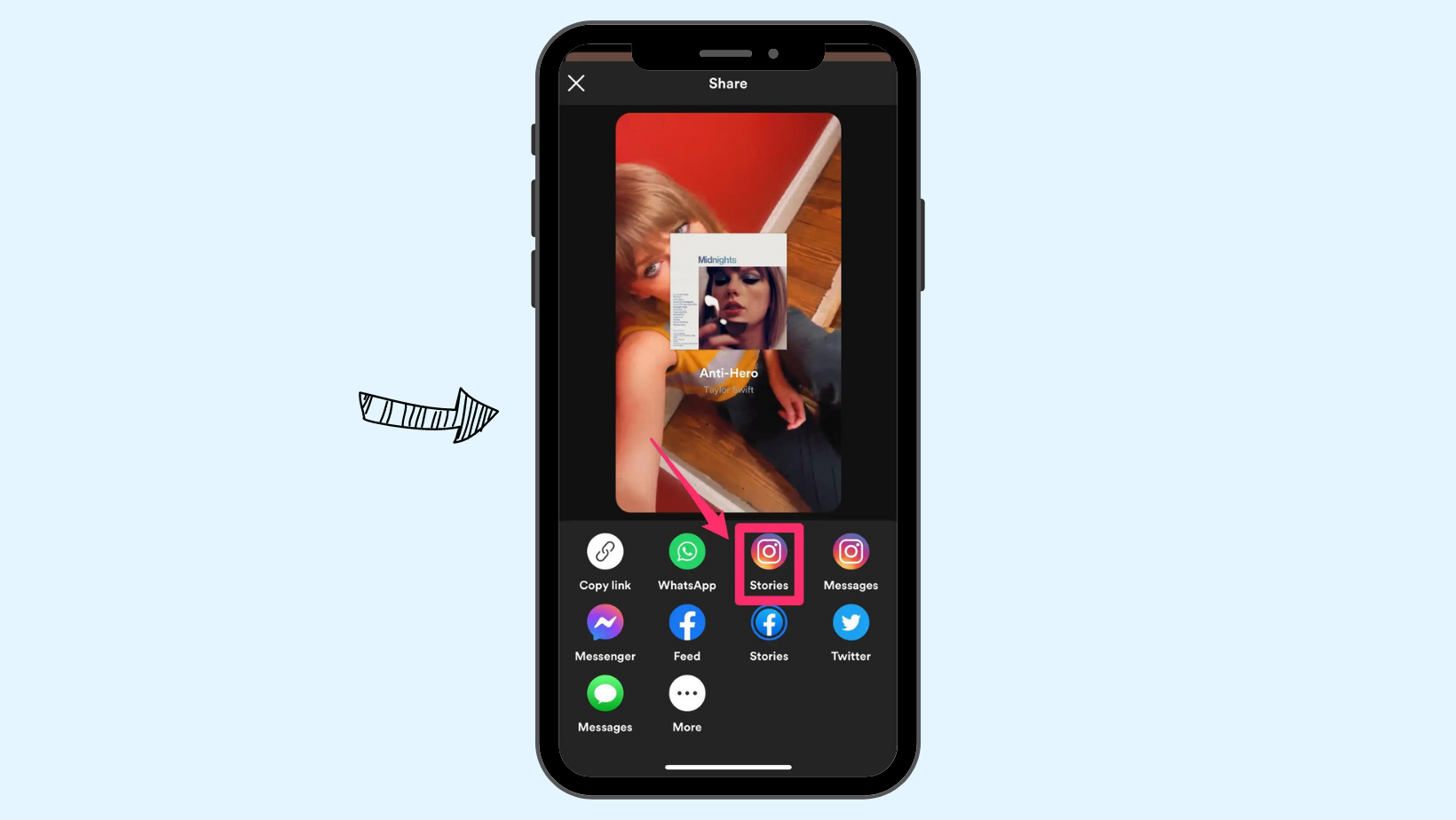
Note: However, the key thing here is that it shows the background little video shows the album artwork; you can’t really swipe it off the screen, but if you don’t necessarily want all of this,
- Tap on the sticker widget on top of your Instagram story
- Now, you can select your photo or video from your gallery and make it as a cover on the screen and the music playing in the background.
Why am I only able to see limited music choices on Instagram?
Sometimes you might come across limited music choices on Instagram.One of the most significant reasons for this problem is that you own a business Instagram account. To skip this problem, you need to switch your Instagram account to a private or creator account; however, you have to evaluate your business strategy and then decide which account type is the best for you.
On the other side, your music selection can vary based on your location because Instagram does not support music feature in all countries since they follow the copyright rules of the country they work in.
Last Word
We walked through four different ways how to add music to your Instagram story and mentioned the important issues that might not let you add music to your Instagram story.
Conveying your mood, increasing engagement, and expressing creativity are three critical factors that help you connect with your audience as well as promote particular music. Ultimately, this useful Instagram feature can keep you on many people’s minds due to generating engaging and memorable content.