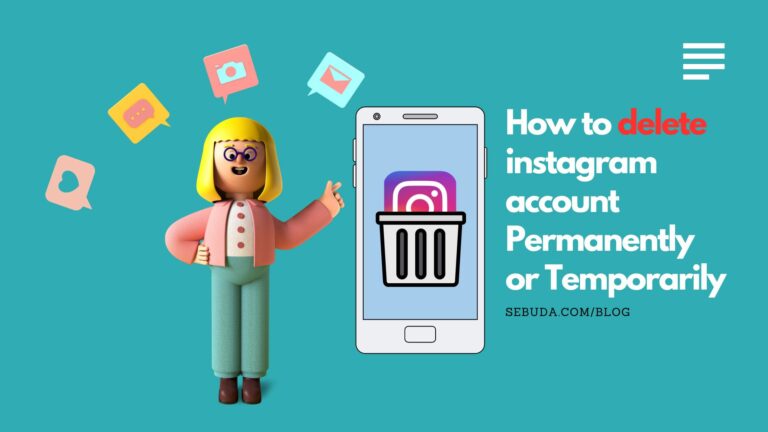Want to Delete your Instagram account? It is the child of hope and the home of the brave!
We deserve to experience healthy and peace in our daily life. However, we might find ourselves deeply drown in the social media world. Today social media surrounds us with torrents of both important and nonsense news and information.
As one of the most popular platforms, Instagram turns the market on its head. It is interesting to know that it has 500+ million daily active users (DAUs) globally, ranking it second behind Facebook for the social network with the highest daily logins. (Backlinko.com)
Now, what is the effective solution? Escaping or Leaving Instagram is your choice.
Escape means Deleting your Instagram account permanently and leaving sense, like deactivating it temporarily.
Sometimes, we need to cut back on Instagram and come back at the right time for multiple different reasons, including protecting our future jobs.
We are here to help you to choose the best way, depending on your goal and condition to delete your Instagram account and taste a life of more focused, more spare time full of joy.
Without much ado, let’s dive in.
Table of Contents
ToggleHow to Download your Instagram Pictures and Videos on Mobile?
Who really likes to miss valuable Instagram account data? Saving your Instagram account data is a significant step before deleting your account permanently. This acts like a backup of your data that might consist of amazing photos, memorable videos, creative reels, etc. Separate from data, keeping up with your followers, friends, and interactions helps you to protect your most important life investment.
Here is how to download all your Instagram videos at once not to miss out on free.
- Open your Instagram app and navigate to your profile
- Tap on the Hamburger menu at the top right corner of the screen
- Tap on Your Activity
- Scroll down to see the Download your information
- Tap on to head to Download your information page
- Select Download or transfer information
- How much information do you want?
- In this step, there are two options: 1) All available information and 2) Some of your information, select one of them.
- What do you want to do with your information? 1) Download to device: you can choose to download a copy to your own device 2)Transfer to destination: transfer a copy to another device you want.
- After choosing your desired option, Tap on the Next button.
- On this page, tap on Create files. In this way, your information is being prepared for download.
Note: After a while, you will receive an email containing all your Instagram account content with an expiration time of a few days. So, it is recommended to download it as soon as possible.
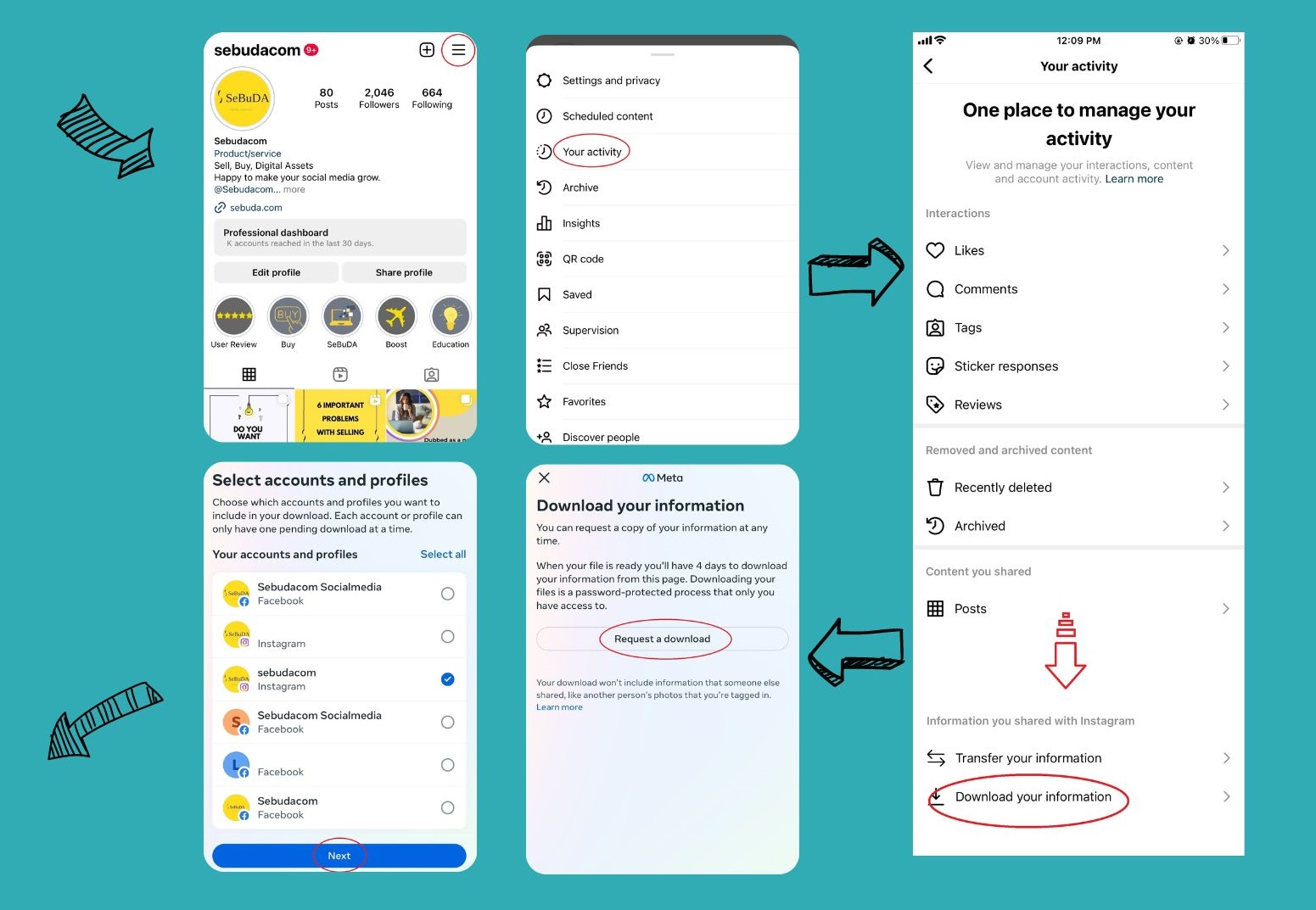
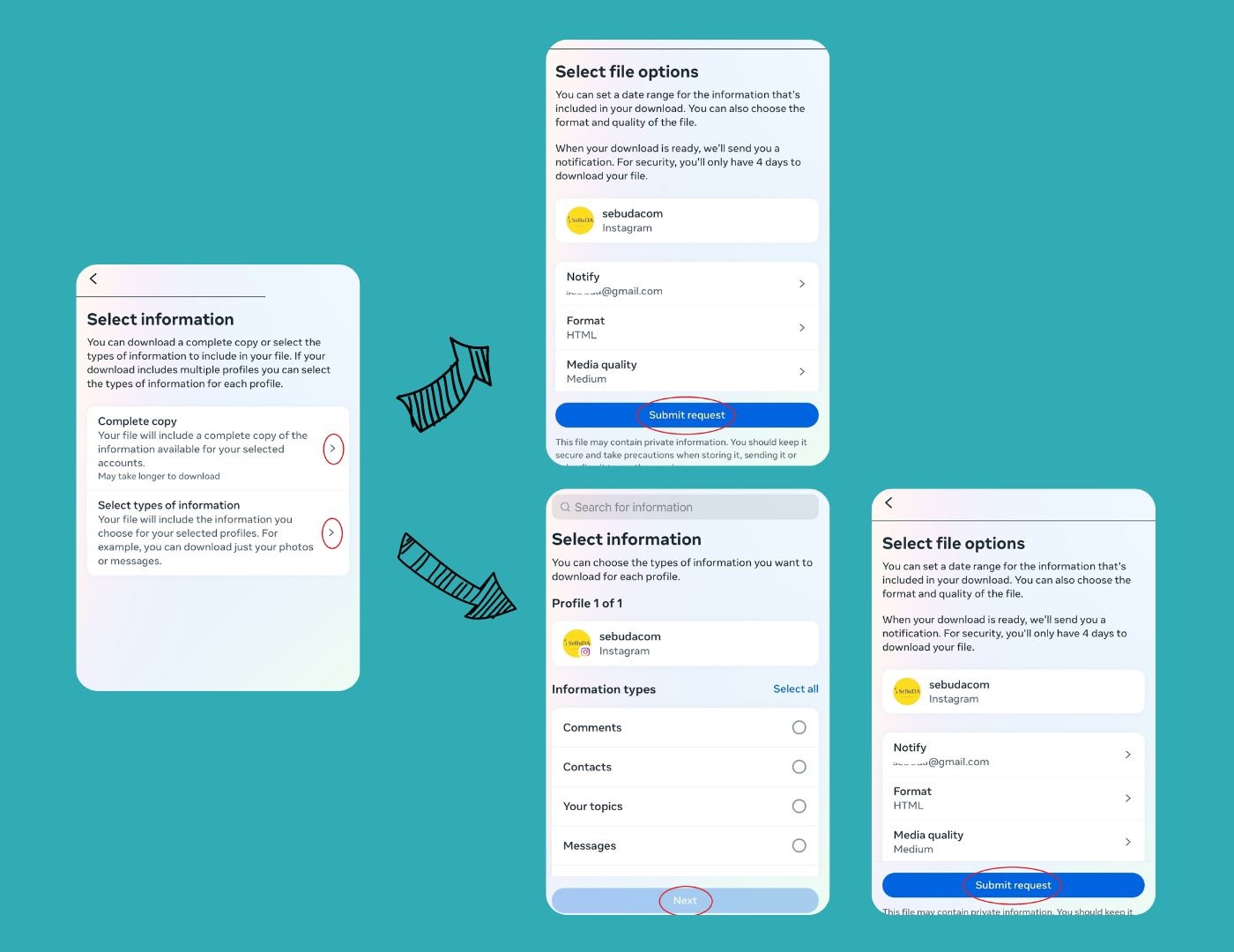
How to Download Instagram Data through the Web Browser?
If you remember the steps of deleting your Instagram account before, you will know how difficult and time-consuming the process used to be. But now, it does not. The steps are really simple.
Also, the good thing about first downloading your Instagram data is that once you change your mind about permanently deleting your Instagram account, you can always restore your data from a backup.
- Open Instagram.com
- Click on the More menu at the bottom left of the profile picture, then click on Your Activity.
- On the Your Activity column, Click on Download your information.
- You can check your email and select your preferable information format.
- Click Next
- Enter your Instagram password and then click Request Download.
Note: It may take up to 14 days to collect and send this information to your email.
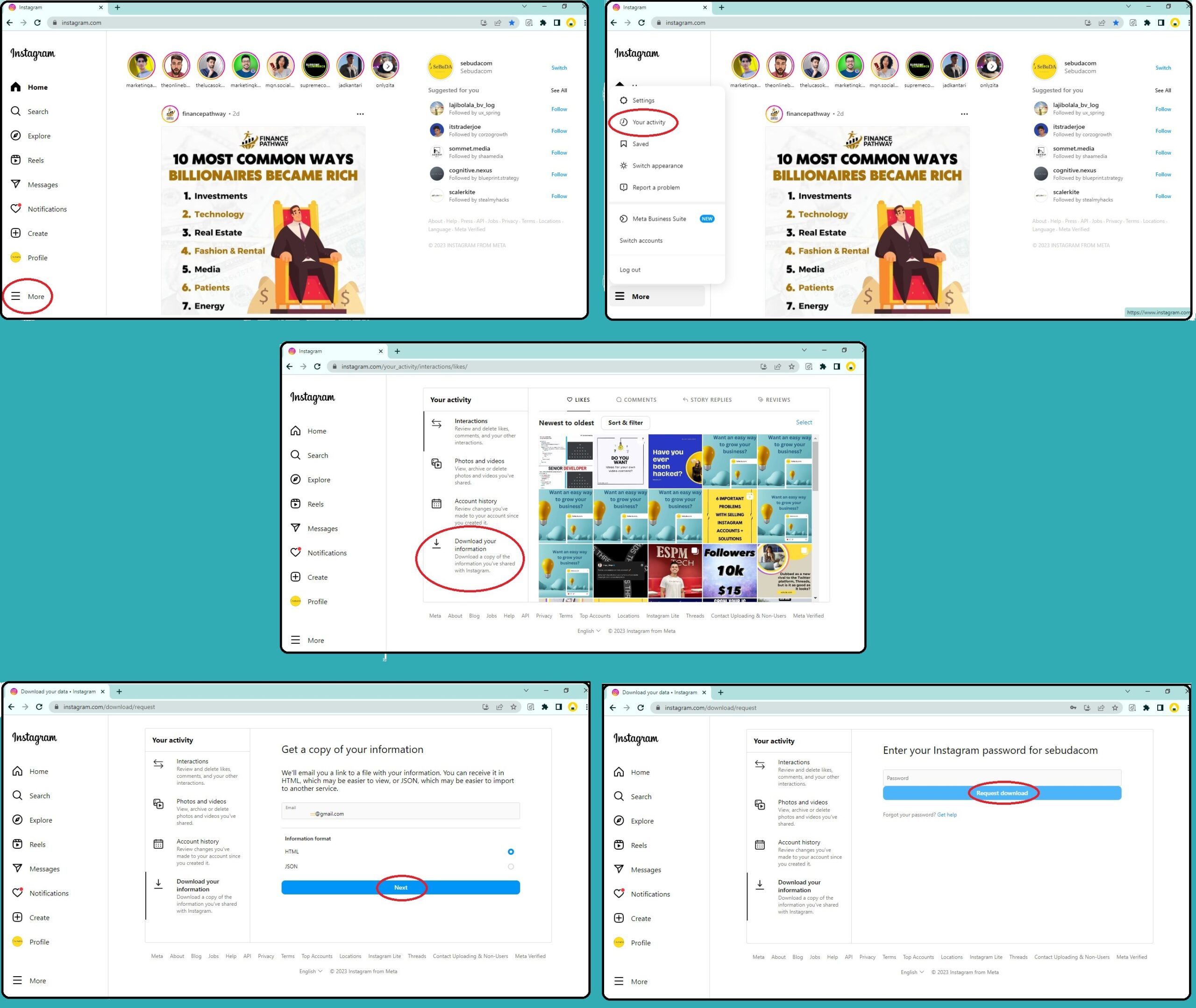
How I Delete my Instagram account permanently from the web browser?
If you decide to say goodbye to Instagram and delete all your Instagram content at once, it is no way to restore it.
Here are the steps to Delete Your Instagram Account Permanently:
- Open the “Delete your account page” on any device browser
- Enter your username and password to log in
- Select the reason for deleting your Instagram account from the drop-down menu.
Note: if you select a simple reason, such as Too busy/ Too distracting, Too many ads, and Want to remove something, you give some solutions.
- Re-enter your Instagram password.
- Click “Delete [Username]” to permanently delete your Instagram account.
Note: If your reason for deleting your Instagram account is related to being Too busy or Too distracting, instead of permanently deactivating your Instagram account, you can come up with the easiest and most appropriate solution; in that case, you can clear it from your device.
How Do you Delete your Instagram Account on theApp?
Thanks to the Instagram app for the excellent rolling out feature, the account deletion option. Now you can easily follow the below steps on your Android device to delete your Instagram account on your app.
- Open your Instagram app.
- Tap on your Humbergur menu on the bottom right of the app
- Tap the three lines in the top corner and then choose settings and privacy
- Tap on Accounts Center, then select Personal details in the Account settings section.
- Now, choose Account Ownership and Control, then tap Deactivation or Deletion.
- Choose the account you’d like
- Finally, you will be directed to Deactivating or deleting your Instagram account page.
- Choose Deactivate account or Delete the account permanently based on your goal.
- Scroll down and click Continue.
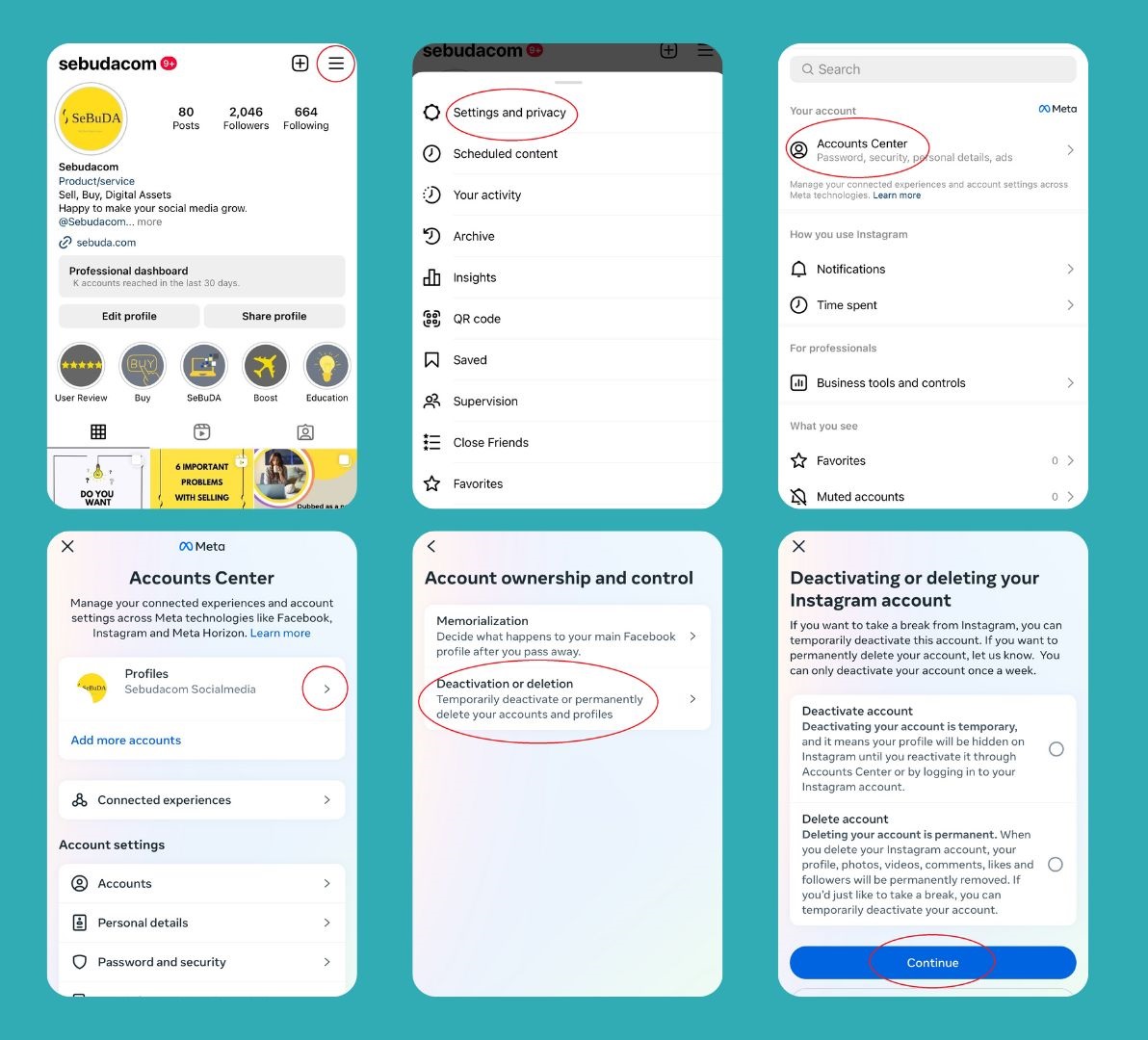
10. Now, re-enter your instagram account password, select the reason of leaving the Instagram, and then tap Continue. Your account will now be set for deletion in 30 days.
How To Temporarily Deactivate Your Instagram Account from Browser?
Prioritizing deactivating your Instagram account to deleting it is a good idea to stay away from the crowded Instagram atmosphere to free up more time to go forward with other things. With this in mind, your Instagram profile disappears until you log in to your account.
- Go to Instagram.com on your device browser.
- Click on your Profile picture at the bottom left, then click on Edit Profile.
- On the left side, click on See more in Account Center, written in blue, in the Meta Account Center section.
- You’ll be directed to the Accountcenter.instagram.com page
- Go to Account Settings from the left panel and click on Personal Details.
- Personal Details options appear on the right side.
- Choose Account ownership and control.
- Click on Deactivation or Deletion from the menu.
- Click the account you want for Deactivation or Deletion.
- Choose Deactivate Account to disable your Instagram account temporarily OR Delete Account to remove your account permanently.
- Select the Deactivate account button to complete the steps of deactivation of your Instagram account.
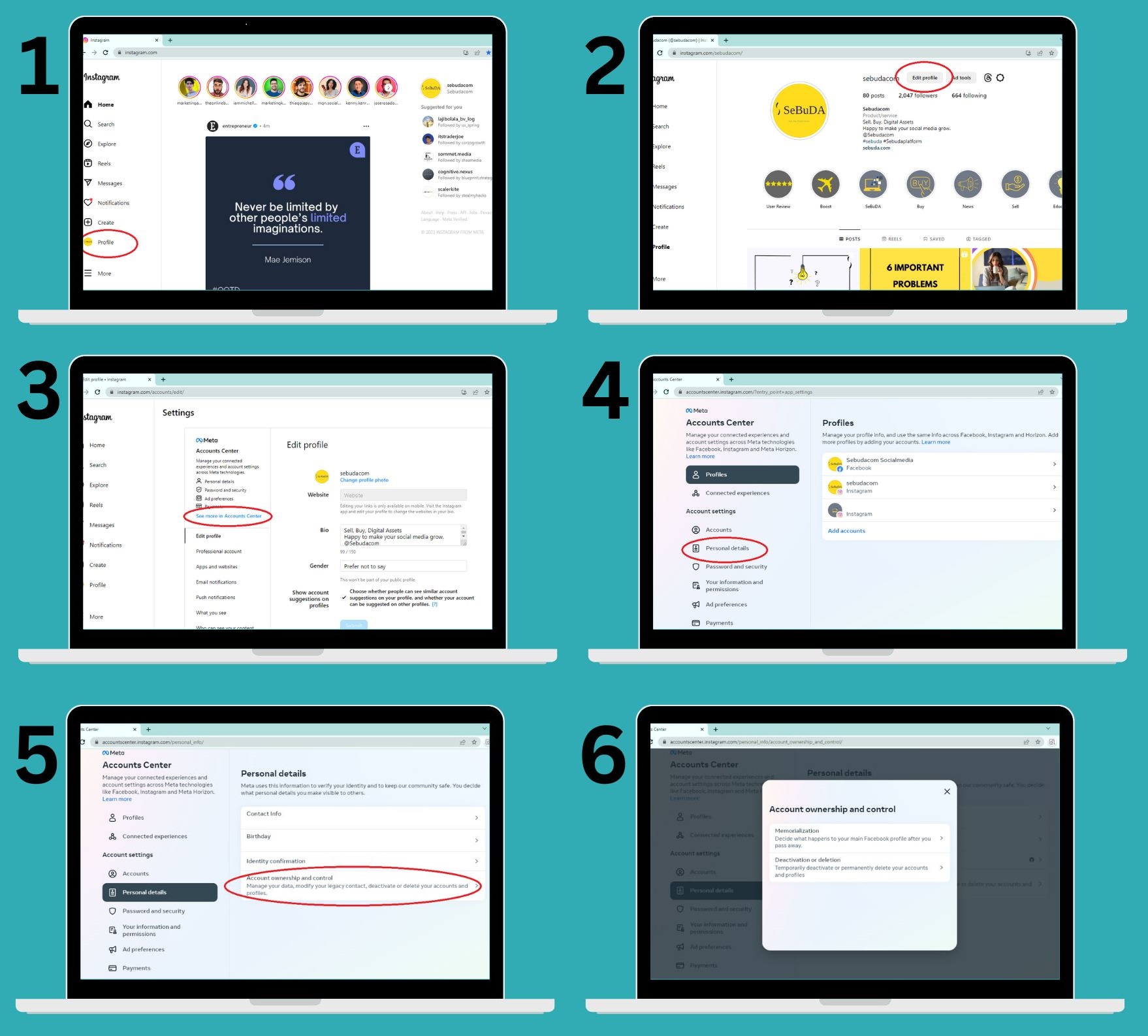
Final Thought
We cover how to delete an Instagram account on any device with ease. Now you can disable your account temporarily or permanently on your choice, whether on your pc or Mobile, from the app or web browser.
No matter depending on which reason you want to delete your Instagram account. Even if you decide to permanently delete it, make a backup of all your Instagram account information to go forward with your main goals with peace of mind.
If you are still worried about disconnecting from the Instagram world when it comes to deleting your Instagram account, you can easily get access to the Instagram platform and view Instagram content without an account.
FAQ
1. How to reactivate your Instagram account?
If you are wondering how to reactivate your Instagram account after deactivating it. You can easily log back into a previously deactivated account through the Instagram app or website by entering your username and password and clicking Login.
2. Can You Reactivate a Permanently Deleted Instagram Account?
When you delete your Instagram account permanently, you can’t reactivate it. Even if you try to log in with the account information, the account is a lockout.