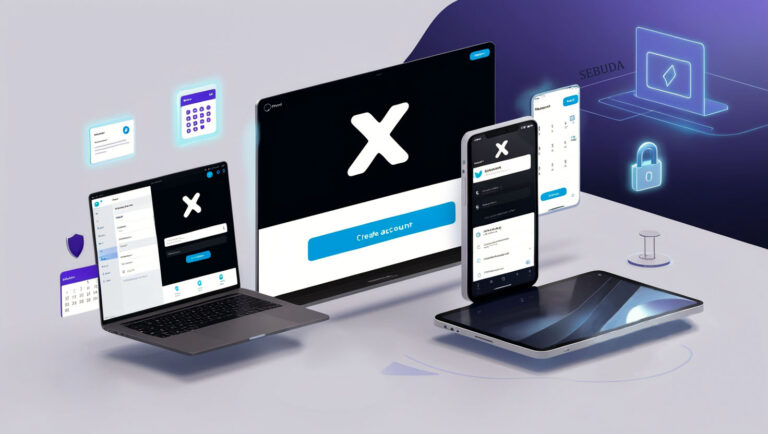Different reasons that lead us to create a Twitter account vary from establishing a business account to creating a private profile for the first time. If you are looking for a simple and effective guide to help you how to create a Twitter account, you are at the right place. Here, we cover a step-by-step guide to how to get started with a Twitter account.
How to Create a New Twitter Account on any device?
If you are wondering how you can set up a Twitter account here are the complete instructions that help you to follow the steps on every device.
Table of Contents
ToggleCreate X account via PC
To create a new X account via a pc or computer, you need to follow the below steps:
- Open your web browser and surf for x.com.
- On the homepage, click on Create account with the blue button.
- A window prompts and asks you to enter your Name and Phone number and your Date of birth.
Note: you can also, click on Use email instead.
- Click on Next.
- Now, it is the time to authenticate your account. So, click on the black Authenticate button.
- After the 4 steps authentication process, now you should verify your phone number or email. A code will be sent to your phone or email to confirm your account.
- Type a strong password for your new X account.
- After signing up, you need to optimize your x profile by uploading your profile picture, bio, and interesting topics.
- Twitter generates one handle or username for your account. It also suggests 4 available usernames. Feel free and choose one specific username.
- Sync your X account with your contacts to find your friends or someone you might know on the platform.
- Choose the languesges you know to experience a personalized feed to get know more about interested posts, trends and etc.
Note: You can pick up 3 interests among 16 interests based on what Twitter shows you to have a customized feed.
- You can also follow subcategories according to what Twitter suggests or skip them.
Create X accont via Mobile
It is a common way to create your X account within the app, by covering these steps:
- Open your X app on your phone.
- Tap on Create account.
- Enter your name, phone number or email, and date of birth.
- On the Customize Your Experience page, you can connect with people you know. You can checkmark and let others find your X account by your phone number. Also if you are interested in personalized feed, you can checkmark the option “you will always see ads on….” Then click Next.
- Now, tap on the Authenticate button to authenticate your X account.
- Now verify your phone number by entering a verification code sent to your phone number. Click on OK to verify your phone number, if it is wrong, you can click on Edit.
- Enter the verification code sent to your phone number or email and click on Next.
Note: If you provide your phone number, you will receive a text message containing the code. Otherwise, an email with your code will be sent to the address you provided.
Create an X account with Google
If you desire to set up your Twitter account as easy as possible, you can follow these short steps:
- Open your browser and open com.
- Click on Continue with Google.
- A window that contains your Gmail or email address appears.
- Tap/Click on your Google account you want.
- Customize your experience by following the topics you’d like.
Important tips for choosing an appropriate username:
When it comes to signing up for a social media such as X ( Twitter) you need to follow some rules to pick an effective username ( handle) because not only does it make your X profile URL but it also helps your business searchability, and personal branding to look more professional on social media. So, using clear and smart words that best convey the sense plays a vital role in grabbing users’ attention, readability, and your niche.
- Use up to 15 characters for your username.
- You are not allowed to use such words as “X” and “ Admin”
How to Create an X (Twitter) Business Account?
If you think that there is a difference between creating a business and a personal X account, you are deeply in the mistake. Here are the basic steps to follow:
- Open your Twitter app on your device.
- Choose the Create Account button OR you can tap on Continue with Google to log in to your Twitter instead of signing up to Twitter.
- Type the username you wish to choose for your business.
- Then you can follow the relevant business accounts to your niche to get some fresh ideas about your content marketing strategy and then plan for creating a community around your business.
- In this step, you may need to switch to X Premium for your business to access advanced features and professional options. Using this premium feature helps the business and creator accounts to take advantage of shopping opportunities directly from your profile.
How to Verify Your X Account?
Twitter has shifted away to a new program called X Premium subscriptions to facilitate the process of getting blue tick as well as exclusive features to transcend the Twitter standards experience monetization options and go beyond the limits with some extra valuable features. It actually has three subscription plans including Basic, Premium, and Premium+. If you plan to establish your new Twitter account and desire to promote it as soon as possible you can pave your marketing way using these plans vary from $3 to $16 per month.
Final Thought
There are three different types of ways to know how to create a Twitter account. According to your device, the steps are different, but the whole is the same, name, phone number, and date of birth. You can easily set up your X account for different purposes whether for business or personal use to connect with the world of users, brands, public figures, and interests around the world.