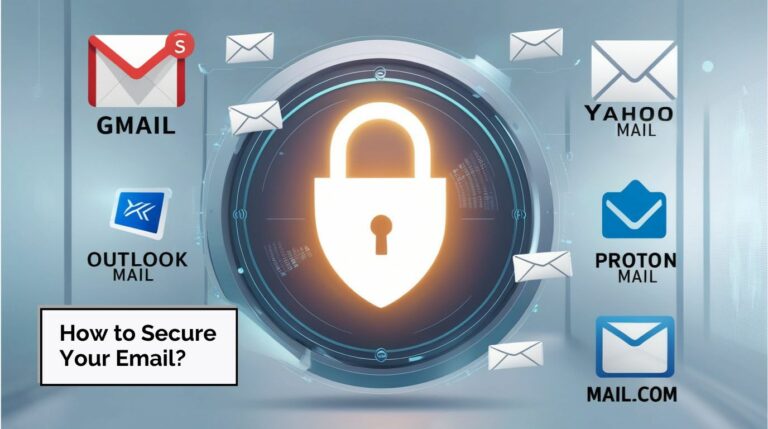Email is a vital part of our digital lives, making it a prime target for hackers. Cyberattacks such as phishing, credential theft, and unauthorized access can compromise your sensitive information. Whether you use Gmail, Yahoo Mail, Outlook, Proton Mail, or Mail.com, this guide walks you through the essential steps to secure your email account and protect yourself from malicious actors.
Step 1: Use Strong Passwords for Each Email Account
A strong, unique password is the first line of defense against unauthorized access. It should be difficult to guess and long enough to prevent brute-force attacks.
Tips for a Strong Password:
- Length: Aim for at least 8 characters.
- Complexity: Use a mix of upper and lowercase letters, numbers, and special characters.
- Avoid common words: Use a password manager to generate and store passwords securely.
- Don’t reuse passwords: Each account should have its own unique password.
Step 2: Enable Two-Factor Authentication (2FA)
Two-Factor Authentication (2FA) adds an extra layer of security by requiring something you have (like your phone) in addition to your password. Here’s how to enable 2FA for your email accounts.
Gmail:
- Go to Google Account > Security.
- Under Signing in to Google, select 2-Step Verification and click Get Started.
- Choose to link your phone or an authenticator app for verification codes.
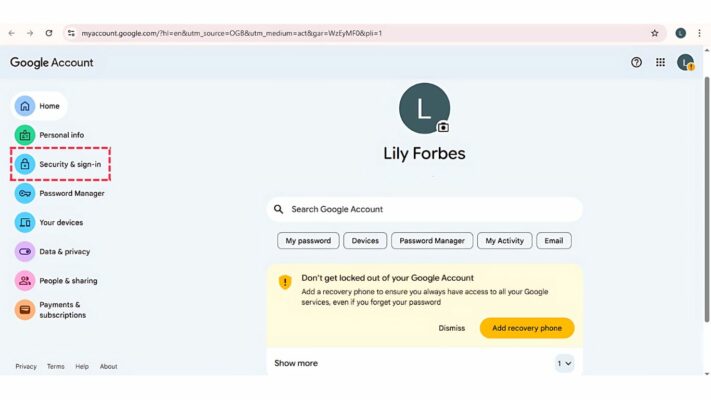
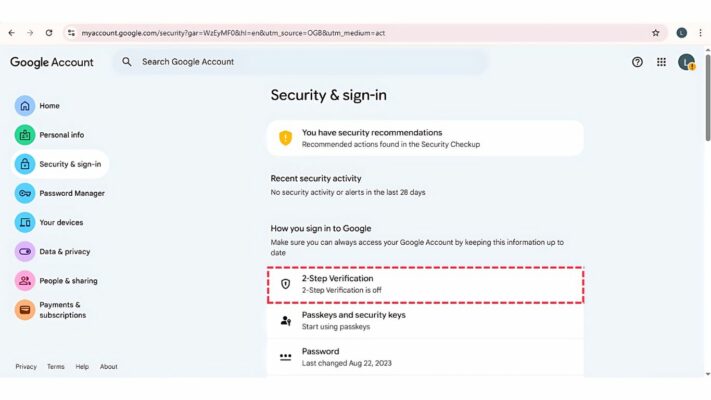
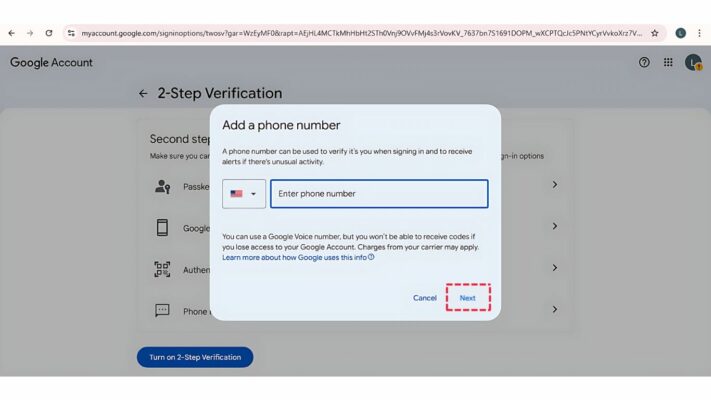
Yahoo Mail:
- Visit Yahoo Account Security and select Two-step verification.
- Link your phone number and follow the instructions to complete the setup.
Outlook:
- Go to Microsoft Account > Security > Advanced security options.
- Under Two-step verification, select Set up two-step verification.
Proton Mail:
- Log in to Proton Mail, go to Settings > Security.
- Enable Two-Factor Authentication using an app like Google Authenticator.
Mail.com:
- In Mail.com Settings, go to Security > Two-Step Authentication and follow the steps.
Step 3: Sign Out All Suspicious Logins
If you notice any suspicious login attempts or unauthorized access to your account, sign out of all devices immediately.
Gmail:
- Go to your Google Account > Security > Your Devices.
- Select Sign out on any unfamiliar devices or sessions.
- For added safety, review Account Activity and ensure no unauthorized changes have been made.
Yahoo Mail:
- In Account Security, select Recent Activity.
- Look for any logins that seem suspicious and choose Sign out of all sessions.
Outlook:
- In your Microsoft Account, go to Security > Review Activity.
- Select Sign out of all sessions if you notice any unusual login events.
Proton Mail:
- Go to Settings > Security, then review the Recent Activity.
- If you find suspicious logins, sign out of all sessions.
Mail.com:
- Under Security, find Login History and review the sessions.
- If necessary, sign out of any unfamiliar device.
Step 4: Add a Recovery Email and Recovery Phone Number
If you suspect unauthorized access or simply want to ensure you can recover your account if something goes wrong, it’s critical to keep your recovery email and recovery phone number up to date. These help you regain access to your account if you ever forget your password or get locked out.
Gmail:
- Go to Google Account > Personal Info.
- Under Contact Info, add or update a recovery email address and recovery phone number.
- Make sure these recovery options are valid and accessible to you — they’ll help you regain access if needed.
Yahoo Mail:
- Visit Yahoo Account Info > Account Security > Account Info.
- Update your recovery phone number and recovery email address.
- Ensure that your recovery email is a valid address, preferably one from a different provider, for added security.
Outlook (Microsoft Mail):
- Go to Microsoft Account > Your Info > Account Info.
- Add or update your recovery email address and phone number.
- These recovery options are essential for restoring your account in case of unauthorized access.
Proton Mail:
- In Proton Mail Settings > Account Settings, ensure that you have added a recovery email.
- If you use a phone for recovery, make sure your recovery phone number is linked to the account as well.
- Proton Mail also allows for setting up recovery keys for additional security.
Mail.com:
- Go to Mail.com Settings > Security > Account Recovery.
- Add or update your recovery email and phone number to ensure you can access your account if you forget your password or if it’s compromised.
Step 5: Change Your Email Account Password
To prevent suspicious activity, you need to change your email password immediately.
Gmail:
- Go to Google Account > Security.
- Under Password, click Change Password.
- Choose a new strong password and update it across your devices.
Yahoo Mail:
- Visit Yahoo Account Security.
- Select Change Password, then enter and confirm your new password.
Outlook:
- In Microsoft Account > Security, click Change Password.
- Enter your new password and save the changes.
Proton Mail:
- In Proton Mail Settings, go to Security > Change Password.
- Enter your current password and the new password.
Mail.com:
- Go to Mail.com Settings > Security > Change Password.
- Choose and confirm your new password.
Step 6: Recognize and Avoid Phishing Scams
Phishing attempts are one of the most common ways attackers try to gain access to your email account. Always be cautious of unsolicited emails asking for personal information.
Tips for Avoiding Phishing:
- Check the sender’s email address to verify its authenticity.
- Hover over links before clicking to see if the URL matches what’s displayed.
- Be wary of urgent requests for sensitive data, such as passwords or account details.
Gmail, Yahoo, Outlook, and Proton Mail all include built-in phishing protection. However, it’s always best to stay vigilant and report any suspicious emails.
Step 7: Keep Your Devices and Apps Updated
Security patches and updates are essential to keeping your devices secure. Ensure that your device’s operating system and email apps are updated regularly.
- Enable auto-updates for your apps and operating system.
- Install security patches as soon as they are released.
- Use mobile apps for email, as they often provide better security than accessing email through a web browser.
Step 8: Encrypt Your Emails When Necessary
For extra security, encrypt sensitive emails, especially when sharing personal or financial information.
Gmail:
- Confidential Mode allows you to set an expiration date and require a code to open the email.
- For advanced encryption, use Google’s Workspace (G Suite) and the Google Vault feature for compliance.
Proton Mail:
- End-to-end encryption is enabled by default for emails between Proton Mail users.
- For non-Proton users, send encrypted emails by setting a password for the recipient.
Outlook:
- Use Microsoft 365 to enable Email Encryption.
- Outlook also supports S/MIME encryption for secure email communication.
For Yahoo Mail and Mail.com:
- Basic encryption via SSL/TLS is used for all email transmissions.
- For stronger encryption, consider third-party tools or email clients that support S/MIME.