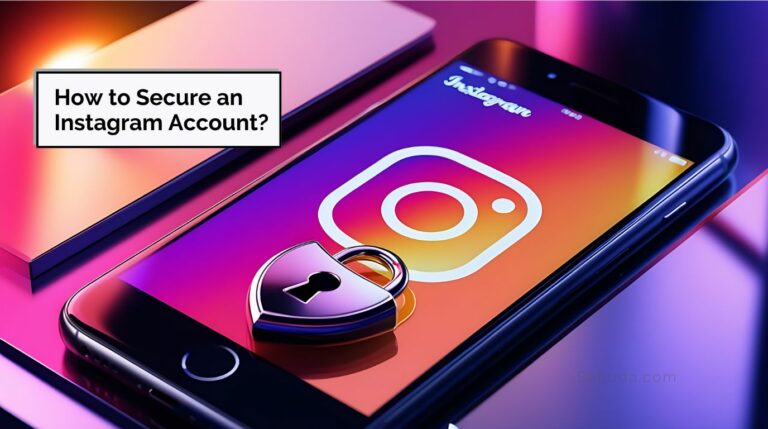Remember, securing your Instagram account is only part of the job; you should also make sure your email is protected. Check out the article “How to Secure Your Email?” for practical tips.
A step-by-step routine to protect your Instagram and connected email is carefully designed so you can move at a calm, safe pace without triggering any alerts.
Table of Contents
ToggleStep 1: Secure Your Email (Hour 0–4)
Your email is the master key to your Instagram account. Before touching anything on Instagram, spend a few hours tightening your email security.
Do this first:
- Sign in to your main email on a trusted device.
- Add or confirm your recovery phone number and backup email in the security settings.
- Turn on Two-Factor Authentication (2FA) for your email — use an authenticator app if possible, not SMS.
- Review your recent sign-ins and sign out of any devices or browsers you don’t recognize.
- Delete old app connections that no longer need access.
- Take your time — four hours for this stage is totally fine. It’s better to move slowly and stay safe.
Step 2: Re-Login to Instagram (Hour 4–6)
Once your email is fully secured, take a short break, then sign back into Instagram.
Important tips:
- Use your main device and a stable connection.
- Don’t rush into password changes or 2FA yet; just make sure your account opens normally.
- Confirm that your Instagram email and phone number are correct inside your profile settings.
- Avoid switching devices during this phase — consistency helps Instagram trust your actions.
Step 3: Enable Instagram Two-Factor Authentication (Hour 6–10)
Now that your email is safe, activate Instagram’s own 2FA system to block unauthorized logins.
How to do it:
- Open Instagram → go to your profile → tap the menu (☰).
- Select Settings and Activity → Accounts Center → Password and Security.
- Choose Two-Factor Authentication.
- Pick your preferred method:
- Authentication app (recommended) – generates secure one-time codes.
- Text message (SMS) – receive login codes via your phone.
- WhatsApp – available if you have already verified your number.
- Follow the setup steps and confirm it works.
- Save your backup codes safely (in a password manager or written down offline).
- Double-check that only your personal devices are marked as trusted.
This step alone increases your protection dramatically — most account breaches fail once 2FA is enabled.
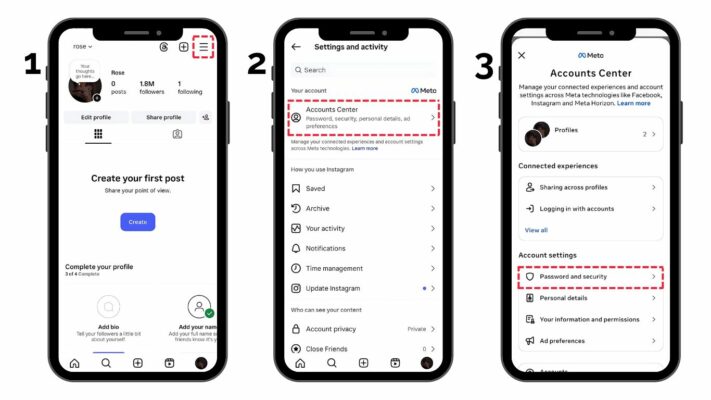
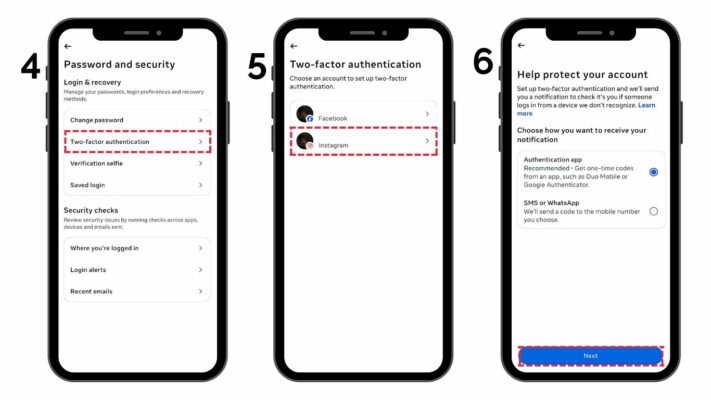
Desktop:
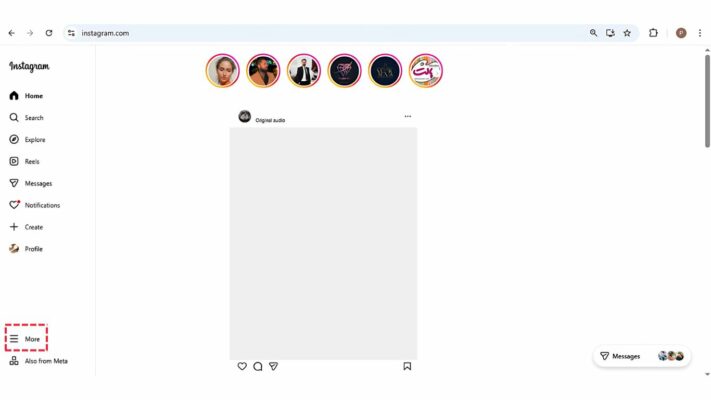
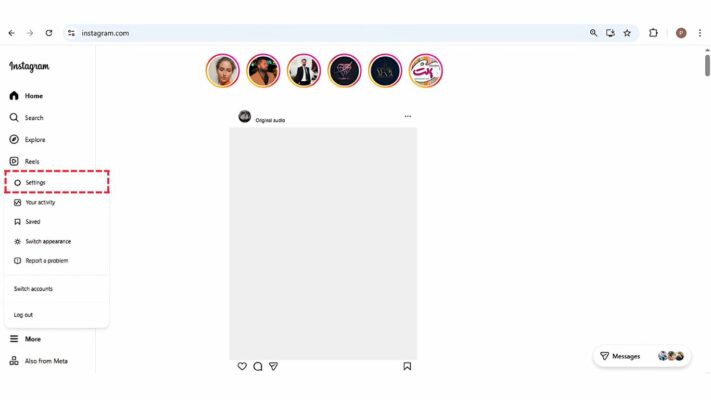
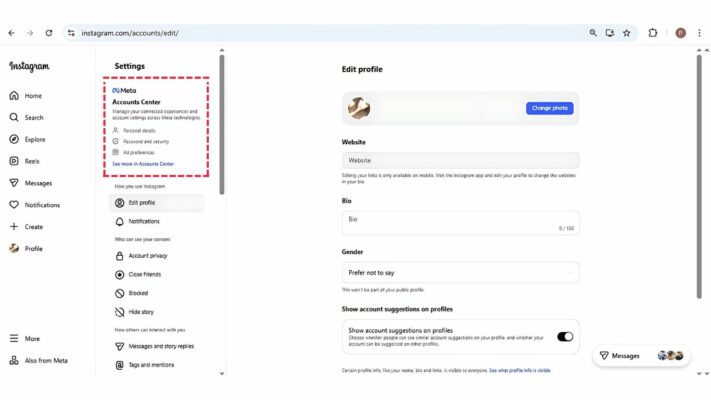
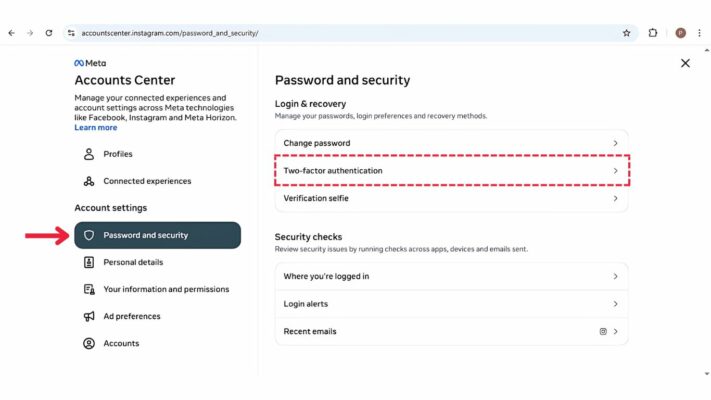
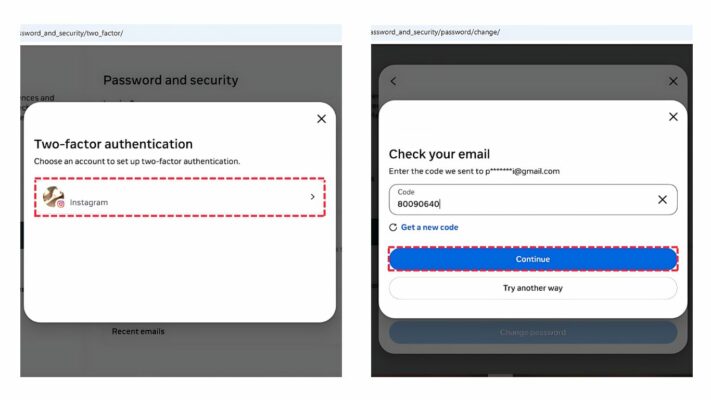
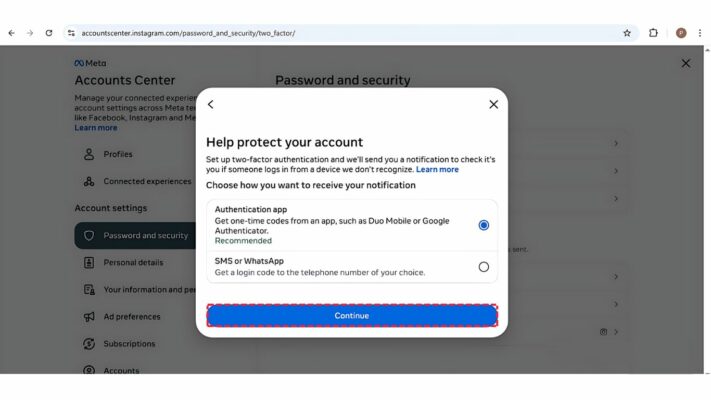
Step 4: Change Your Passwords (Hour 12–24)
After everything settles, it’s time to update your credentials for both email and Instagram.
What to do:
- Create a strong, unique password for Instagram — at least 12 characters, with a mix of upper/lowercase letters, numbers, and symbols.
- Create a different, strong password for your email.
- Never reuse passwords across multiple platforms.
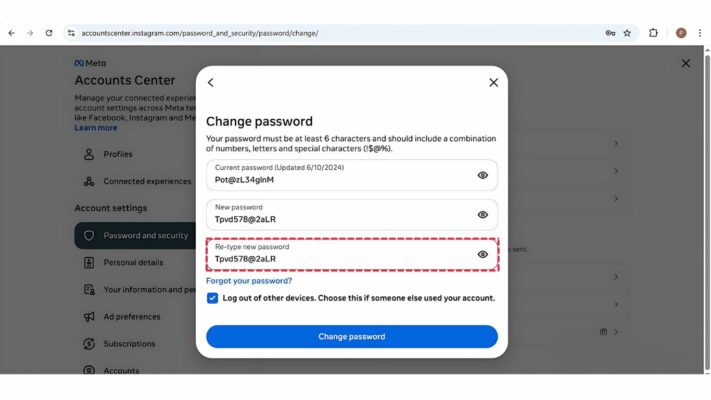
- Log out of old sessions:
- Instagram → Settings → Accounts Center → Password & Security → Where You’re Logged In.
- Remove anything you don’t recognize.
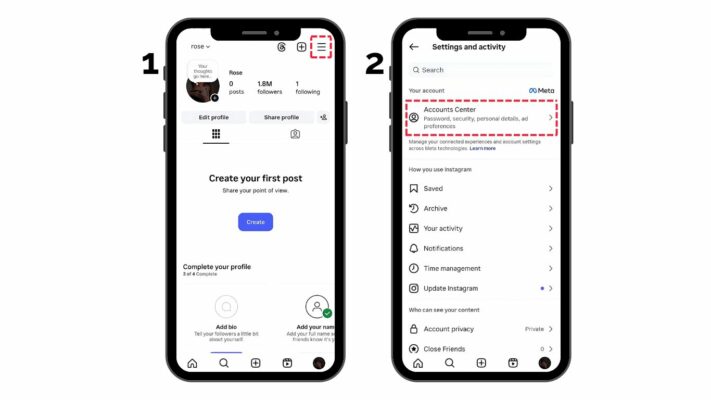
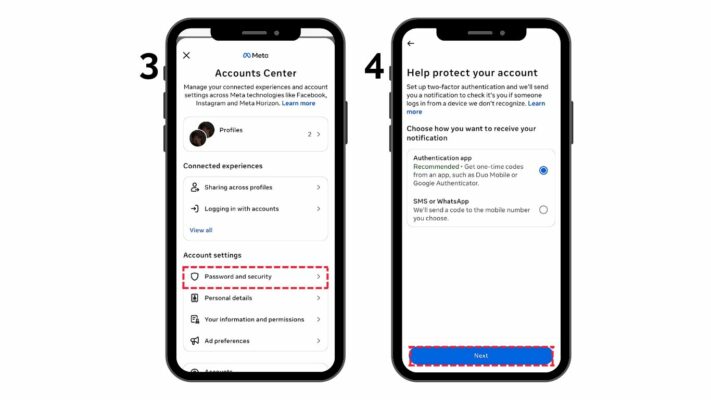
Desktop:
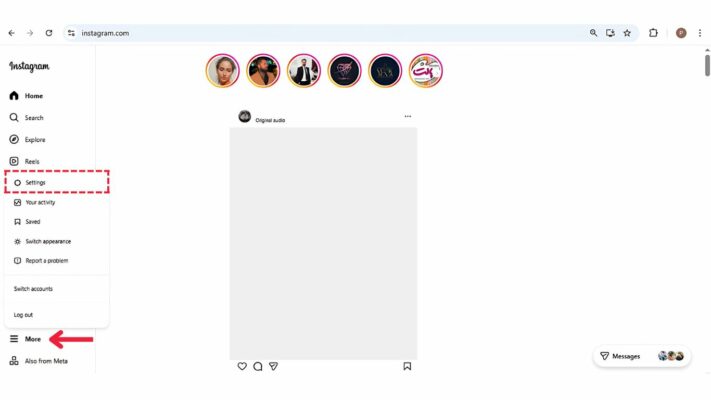
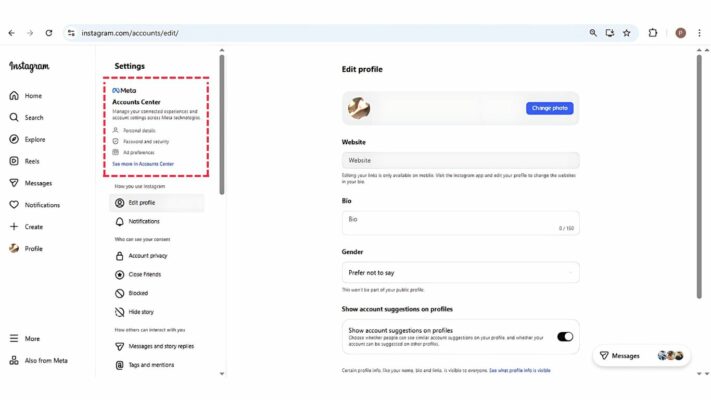
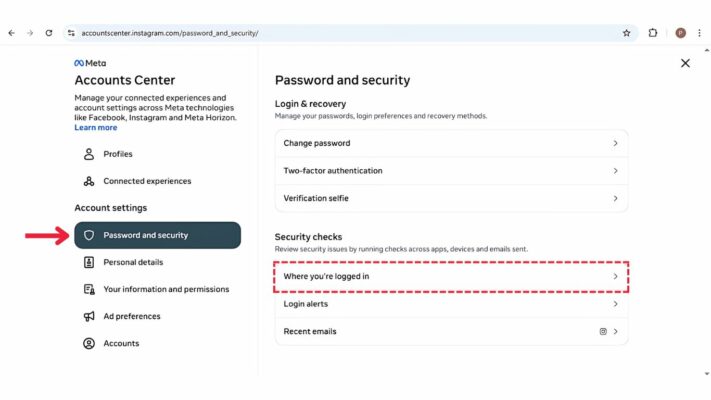
Step 5: Final Check & Long-Term Safety (Hour 24–36)
Now you’ll lock in all your security improvements and confirm everything’s stable.
Do this final review:
- Revisit your email security page — make sure all unfamiliar sessions are logged out.
- Open Instagram → Login Activity → review locations and devices. Remove any unknown ones.
- Confirm that 2FA is still active on both your email and Instagram.
- Check your recovery details again — phone numbers and backup emails should be current.
- If you use a creator or business account, connect it to your Facebook or WhatsApp for extra recovery options.
- Optional: complete identity verification (blue badge or About-This-Account) for public credibility.
- Finally, store all recovery codes and passwords in a secure, encrypted location.
Once this review is done, your Instagram and email are both hardened against hacking or phishing attempts.
⚡ Important Reminders
- You have up to 24 hours to complete all these steps; there’s no rush.
- Making too many changes at once (especially from a new device) may trigger temporary security locks.
- Never share your passwords, codes, or recovery details with anyone — not even “Instagram Support” messages.
- Keep your device OS and Instagram app updated for the latest security patches.
- Revisit these settings every few months to stay protected.
Note for buyers:
If you purchased this TikTok account from someone else, coordinate these steps while the seller is online. Some verification codes may still be sent to their old email or device, and you’ll need their help to receive those codes before you switch everything to your own contact information.